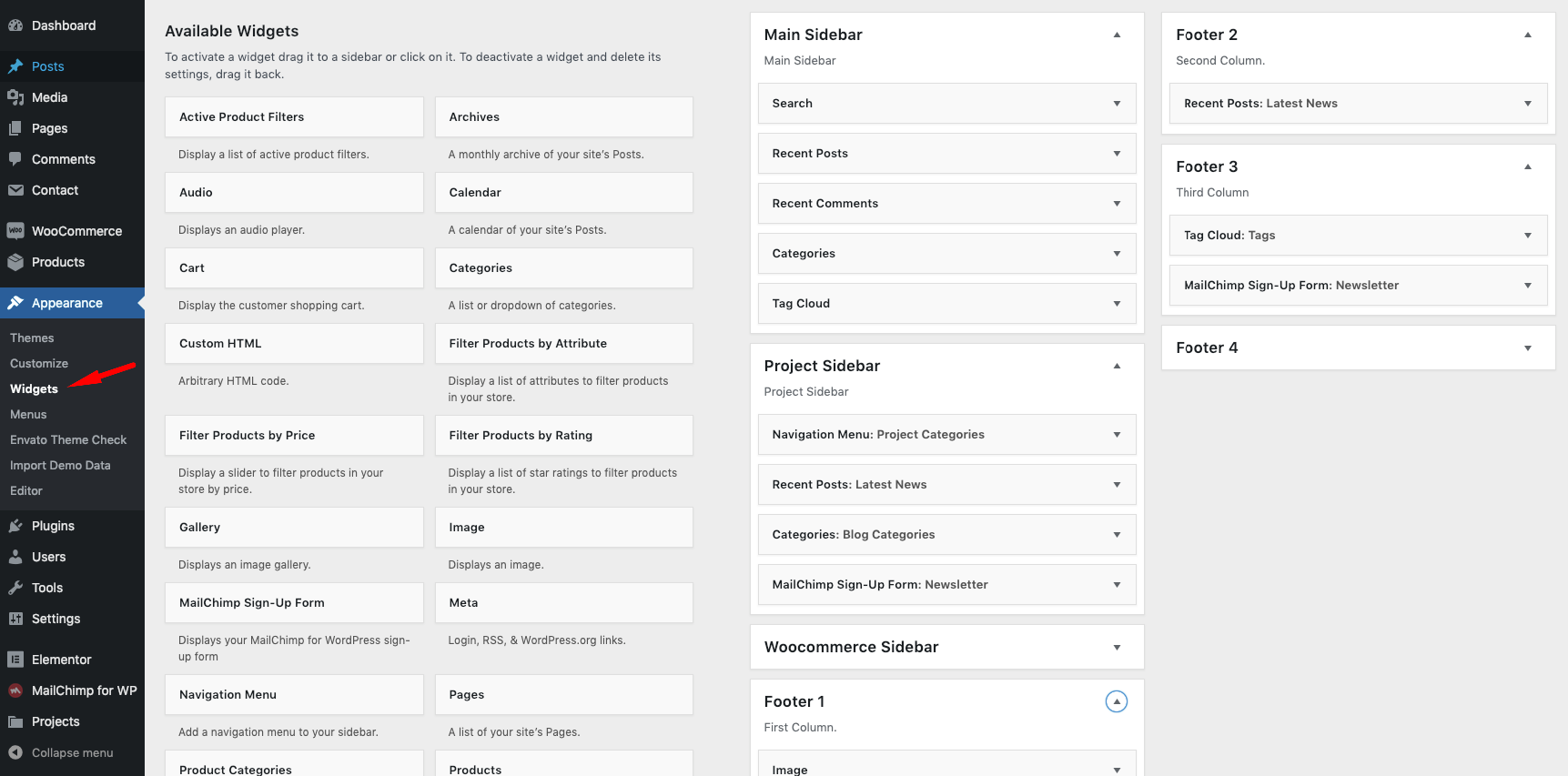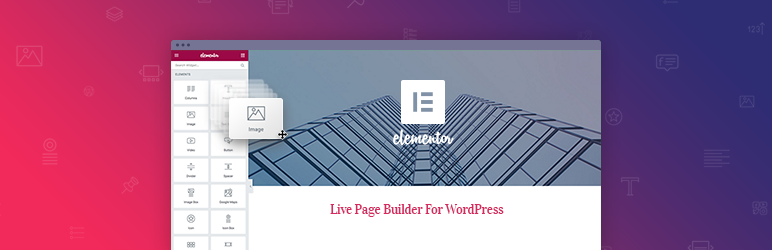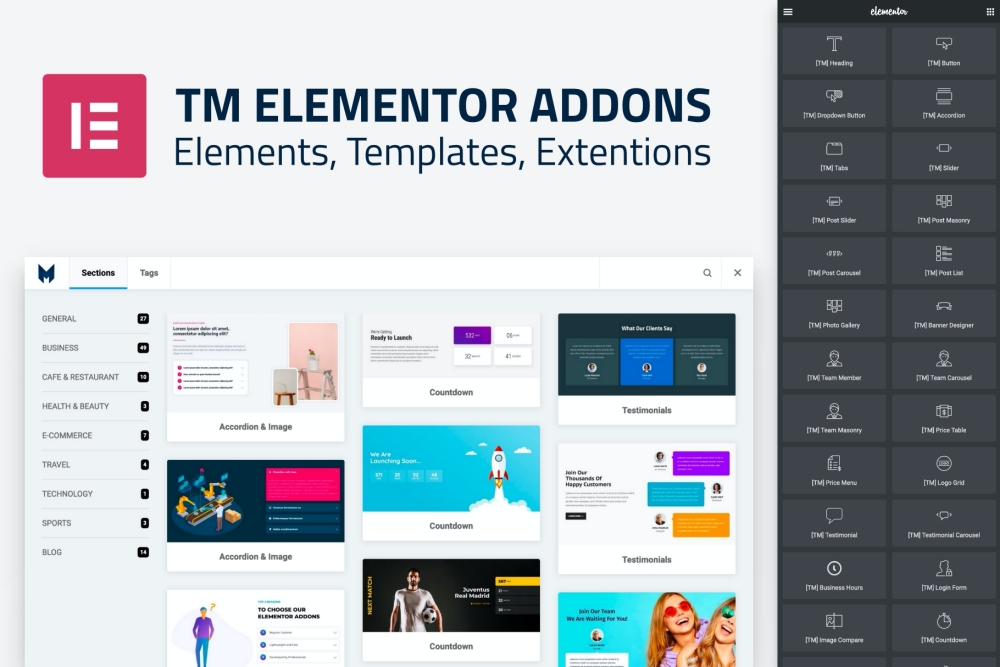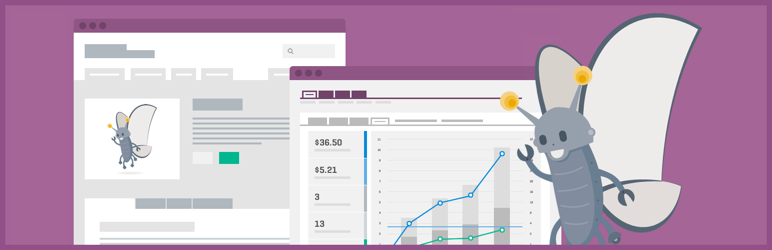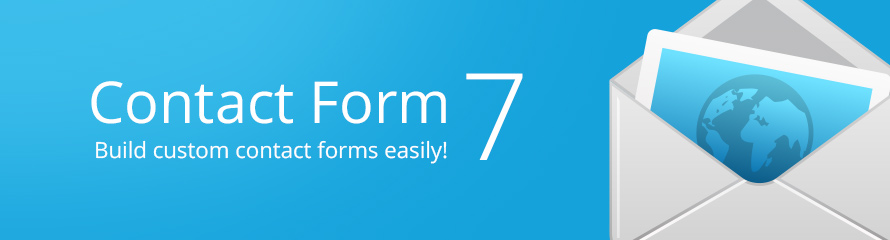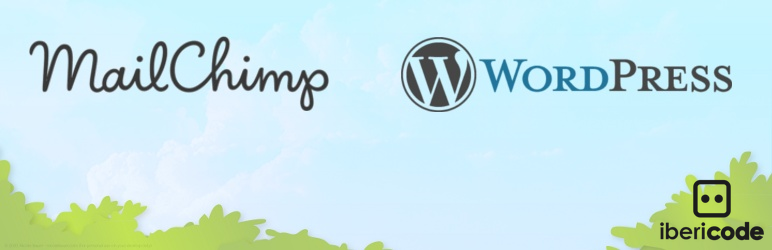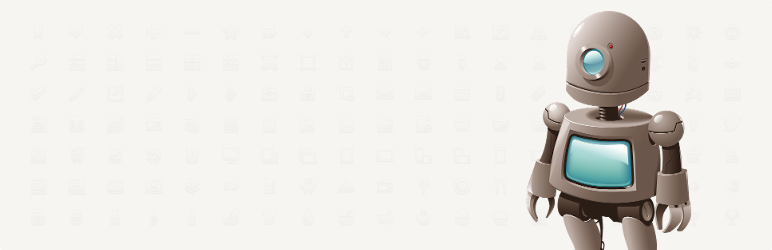Help Documentation
Exqute Wordpress Theme
Thank you for purchasing our theme ! Please take the time to read through the following sections before asking for support. As many support related questions can be answered simply by re-reading the documentation.
First Steps
Installation - First Steps
The first thing you need to do when you want to install a new WordPress theme is to login to your site admin page. Once there, go to Appearance -> Themes. Here, you will see all the themes you have currently installed in your application. To add another one, simply click on the Install Themes tab. Upload the zip package which you have downloaded from Themeforest from your local hard drive.
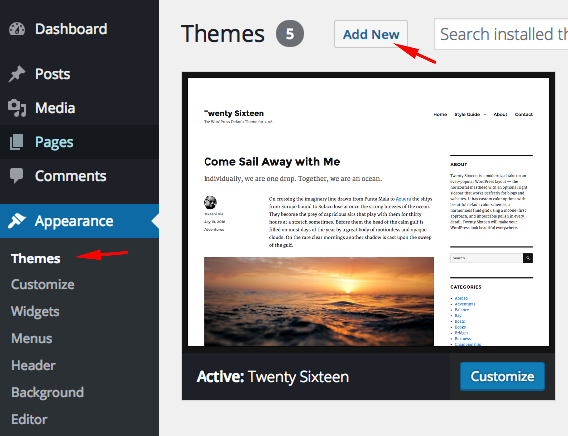
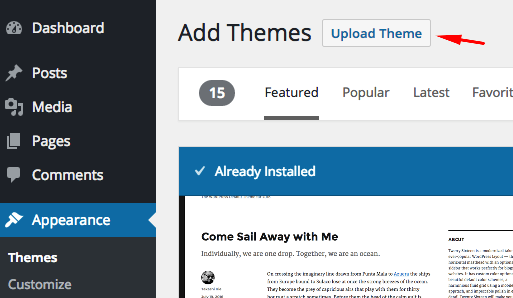
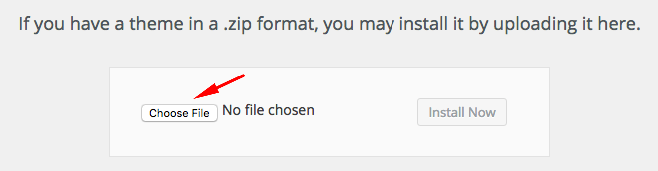
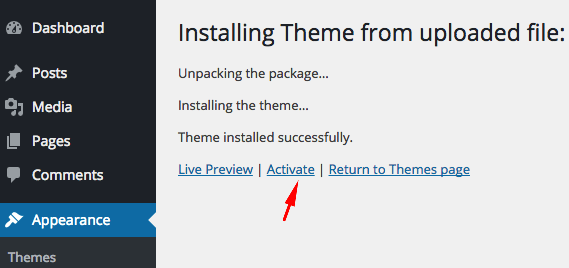
If you want to use the theme with all bundled features, you should upload and activate all required plugins. After the installation of the theme, you will see a message about them. Click "Begin Installing Plugins", install the plugins and activate them.
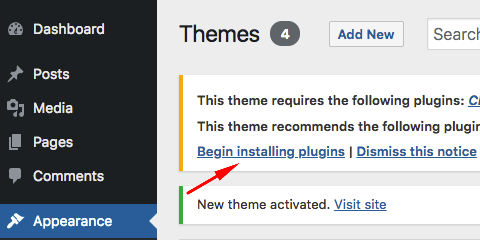
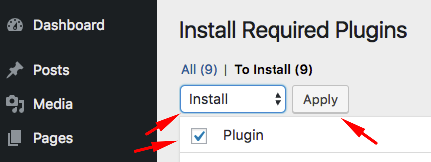
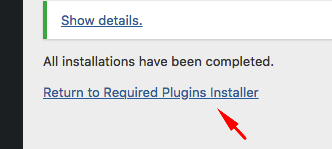
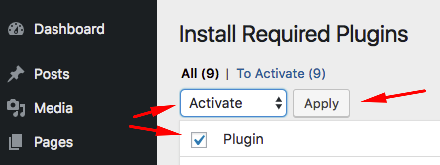
Loading Demo Content - First Steps
Go to Appearance->Import Demo Data and click on the Import button only once and wait, it can take a couple of minutes.
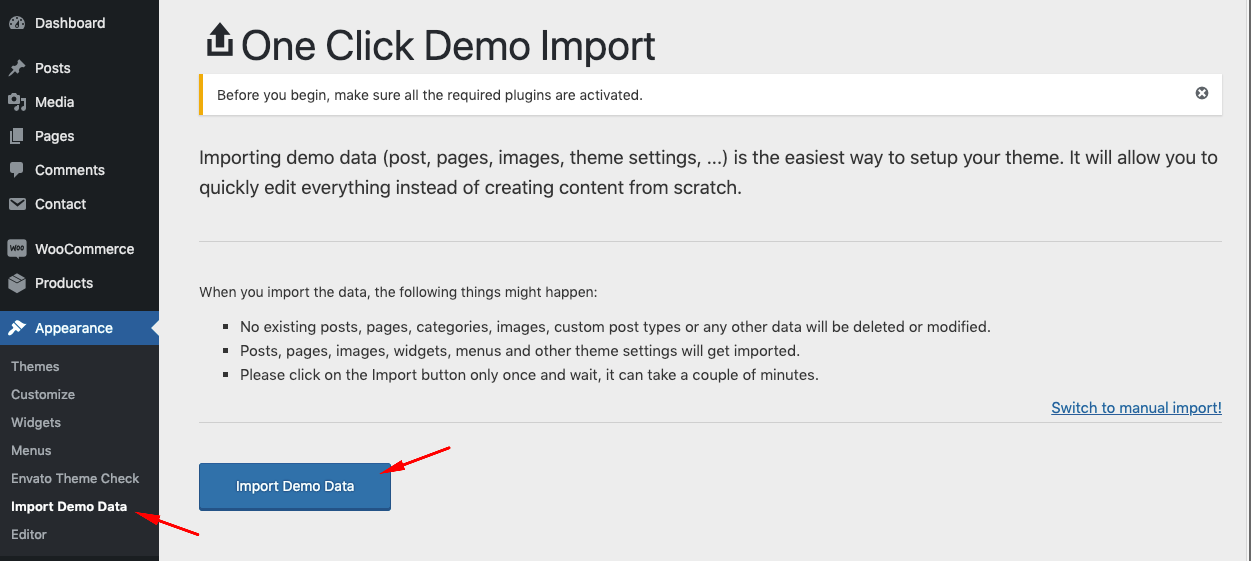
Creating Front Page & Blog Page - First Steps
First of all, you should create a new page for your frontpage display.
Go to Settings->Reading and select in the drop-down box this page for the front page display.
To create a blog page, create a blank page.
Go to Settings->Reading and select in the drop-down box the name of the Page that will now contain your latest posts. You can also use one of the blog page templates to create a page which displays all your posts. For more information please look at Page Templates section.
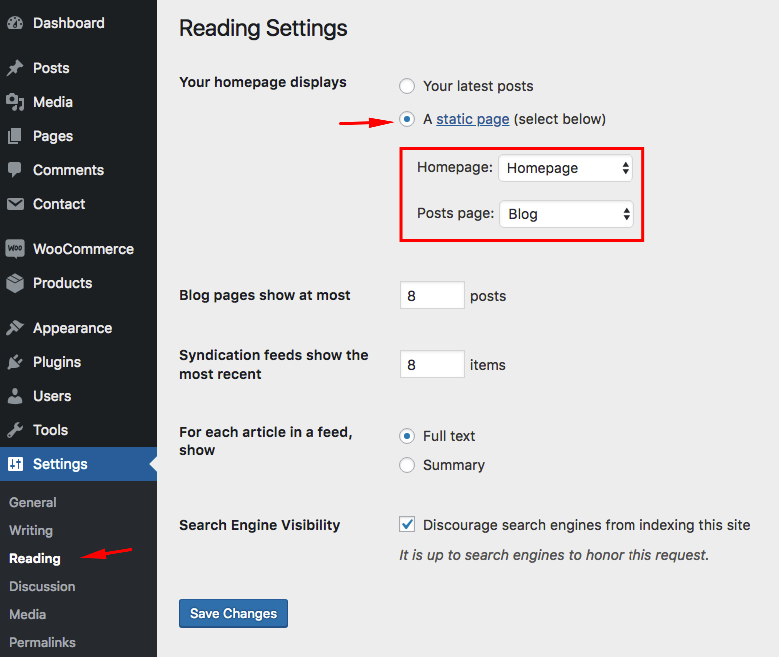
Adding Logo - First Steps
You can upload your logo from Appearance->Customize->Site Identity. You can play with "Logo Height" and "Logo Padding" values.
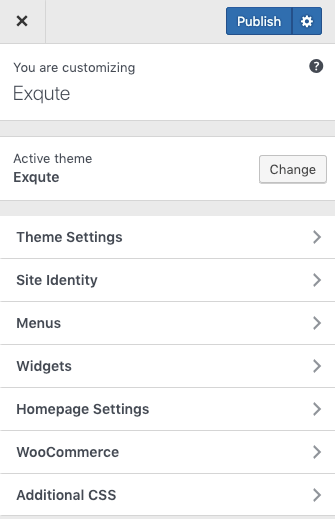
You can create menus from Appearance->Menus page. After creating your menus, you must manage your menu location.
For more information about WordPress menus, please read the WordPress menu guide
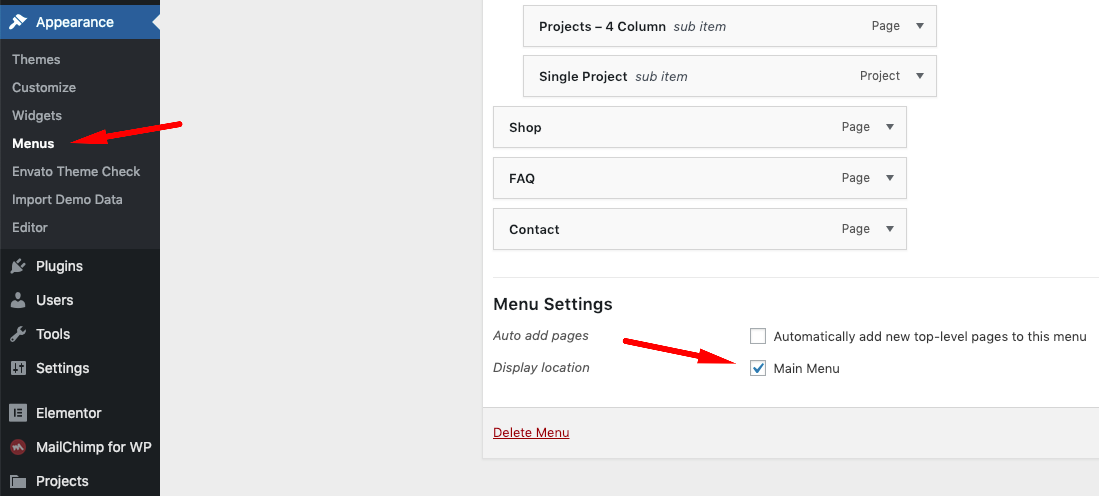
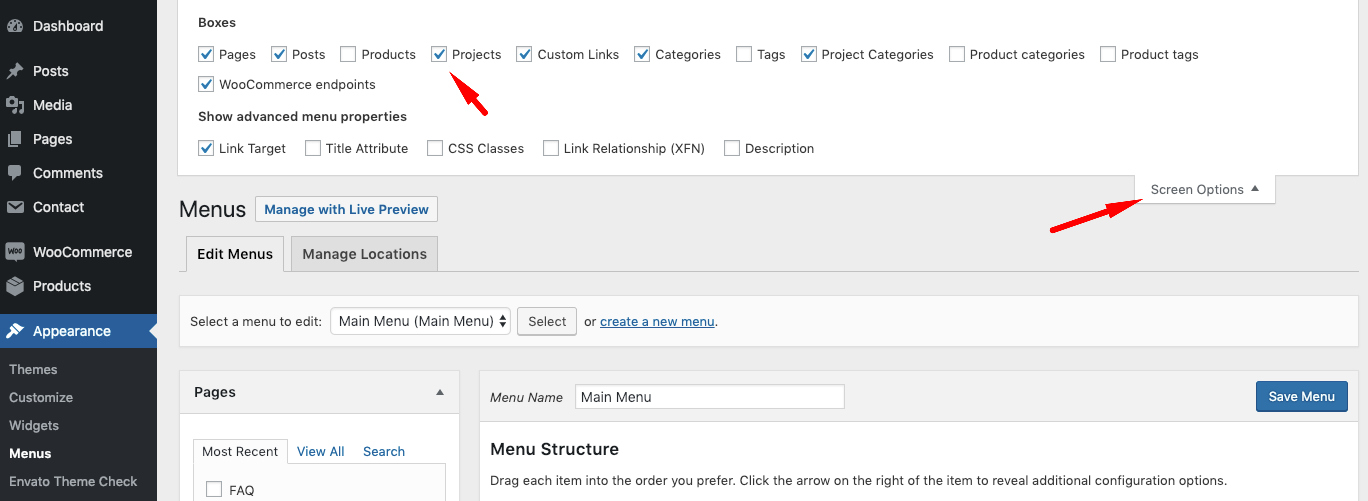
Custom Menu
Another way to use a WordPress menu is using custom menu widget. You can use this widget to add your menus to any widget area.
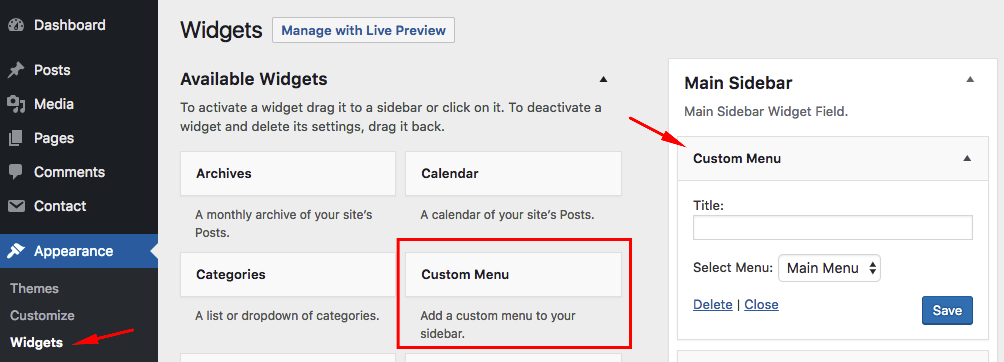
Page Templates - First Steps
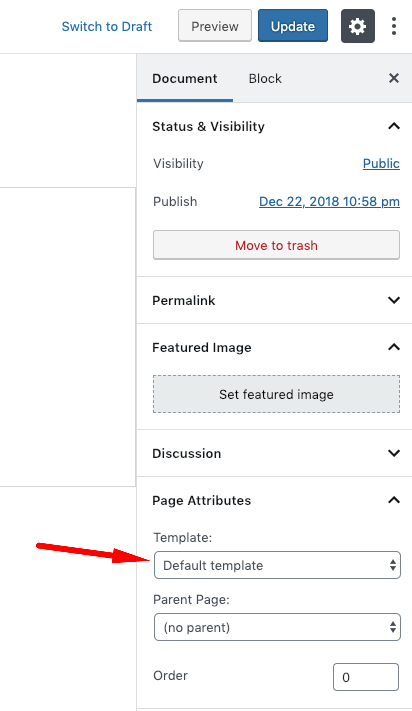
Standard Templates
"Default template" is a standard fullwidth page template.
Image Slider Template
This page template displays a big image slider at the top of the page. You can add slides to this slider from Customizer -> Theme Settings -> Image Slider.
Blog Templates
The following templates display your latest posts in different layouts.
- Blog - Sidebar
- Blog - Full Width
Projects Templates
The following templates display projects in different layouts.
- Projects - 2 Column (+ sidebar)
- Projects - 3 Column
- Projects - 4 Column
Customizer
With WordPress Customizer, you can drastically change the appearance and functionality of your website from one, manageable interface. That includes making changes to page elements including your site title, theme settings, background image, colors, menus etc.
You can find all theme settings in Appearance->Customizer->Theme Settings.
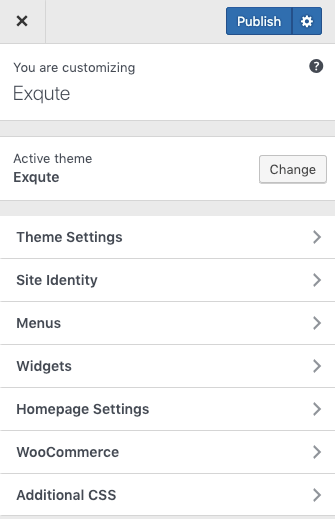
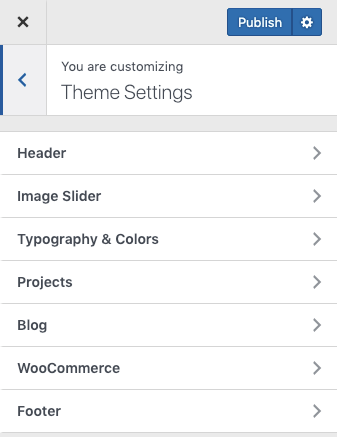
Header - Customizer
You can customize site header from this section.
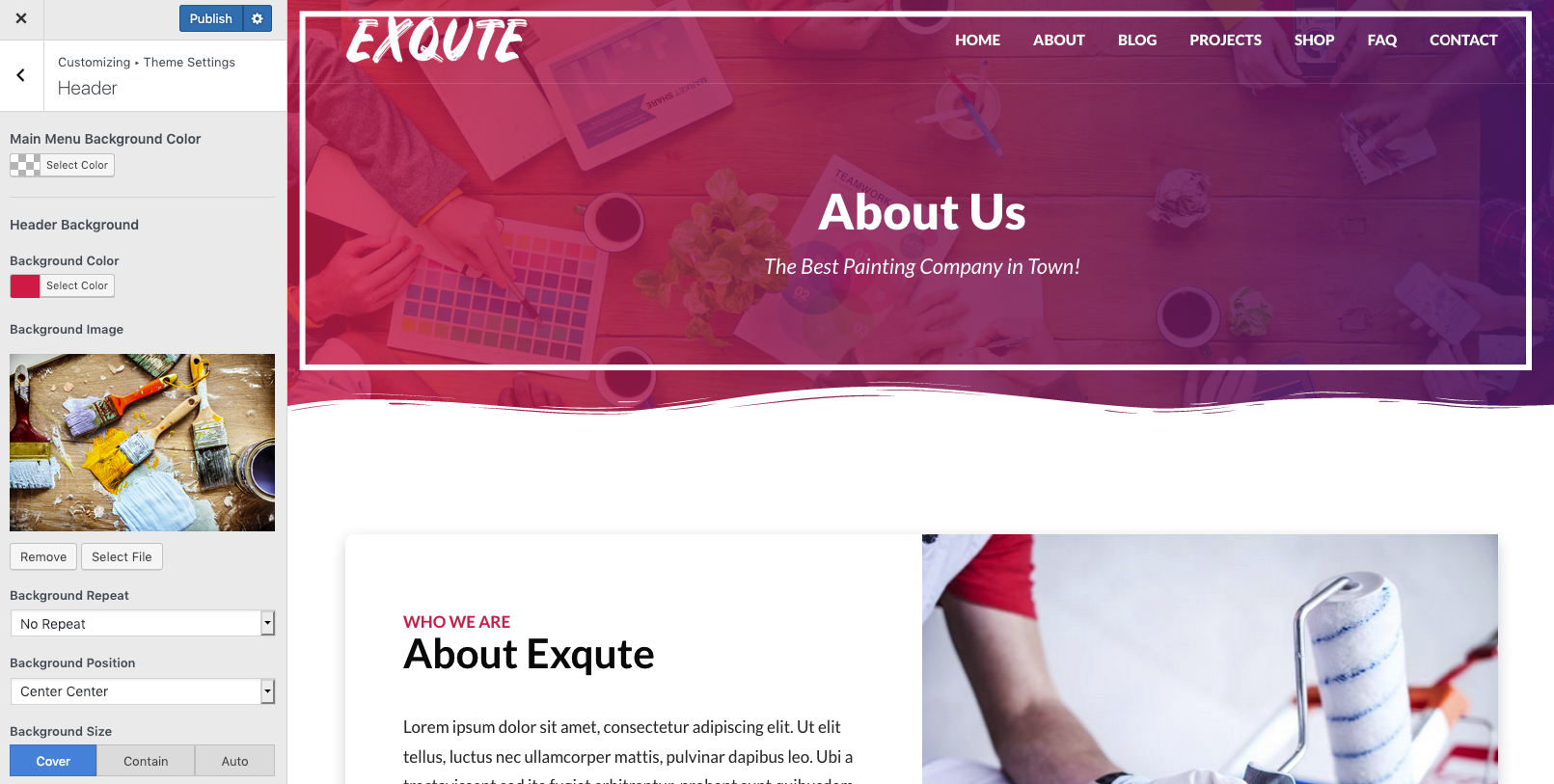
Image Slider - Customizer
To display image slider, first of all you should create a new page with using "Image Slider" page template.
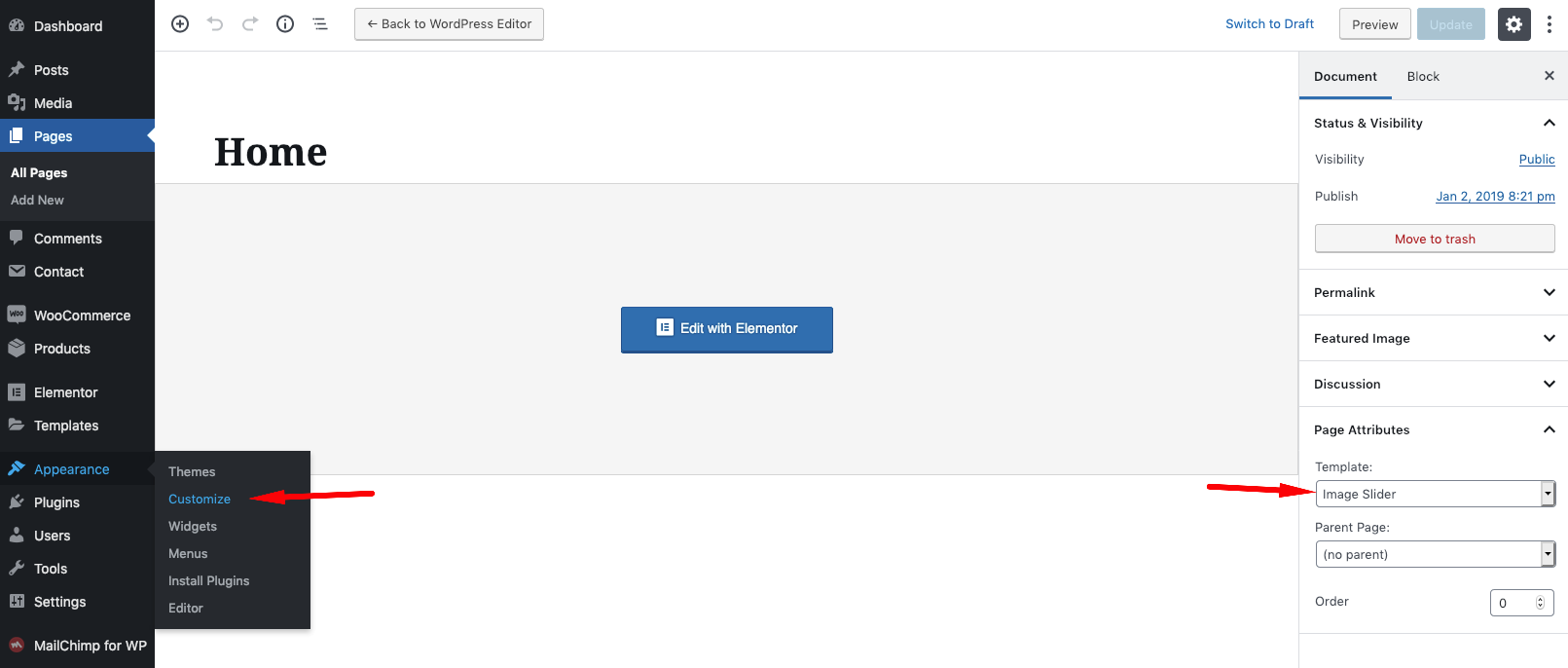
After that, click "customize" to add slides to the slider.
Each row is a new slide. You can add as many slide as you want. You can also change some settings like autoplay and slider height.
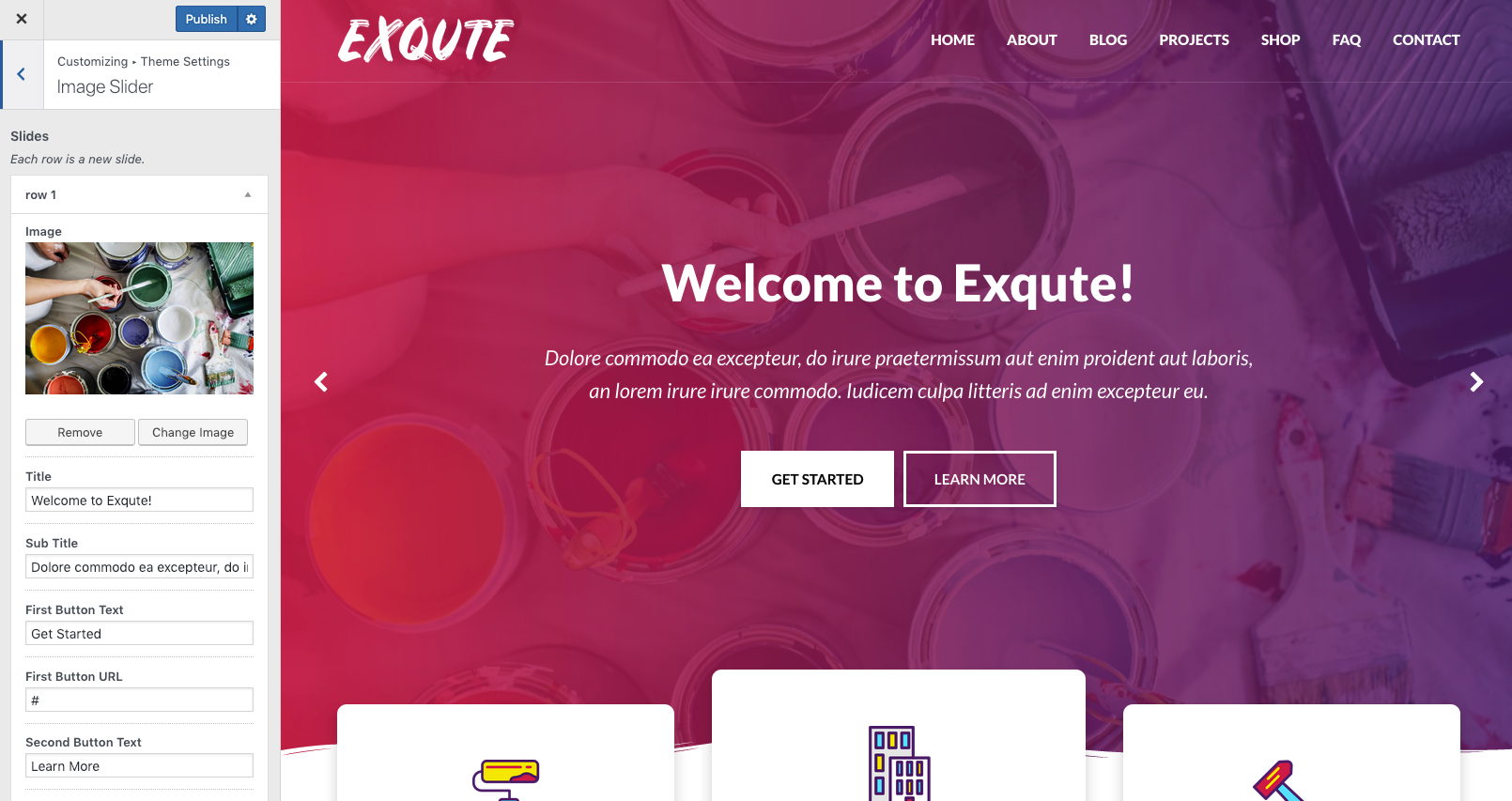
Typography & Colors - Customizer
You can change default primary color, font sizes, families, line-heights etc. from this section.
Projects - Customizer
This section contains some general project settings. For more information about projects, please look at projects section.
Blog - Customizer
This section contains the blog settings of the theme.
Woocommerce - Theme Settings
Exqute is fully compatible with Woocommerce.
Footer - Theme Settings
Footer settings are in this section.
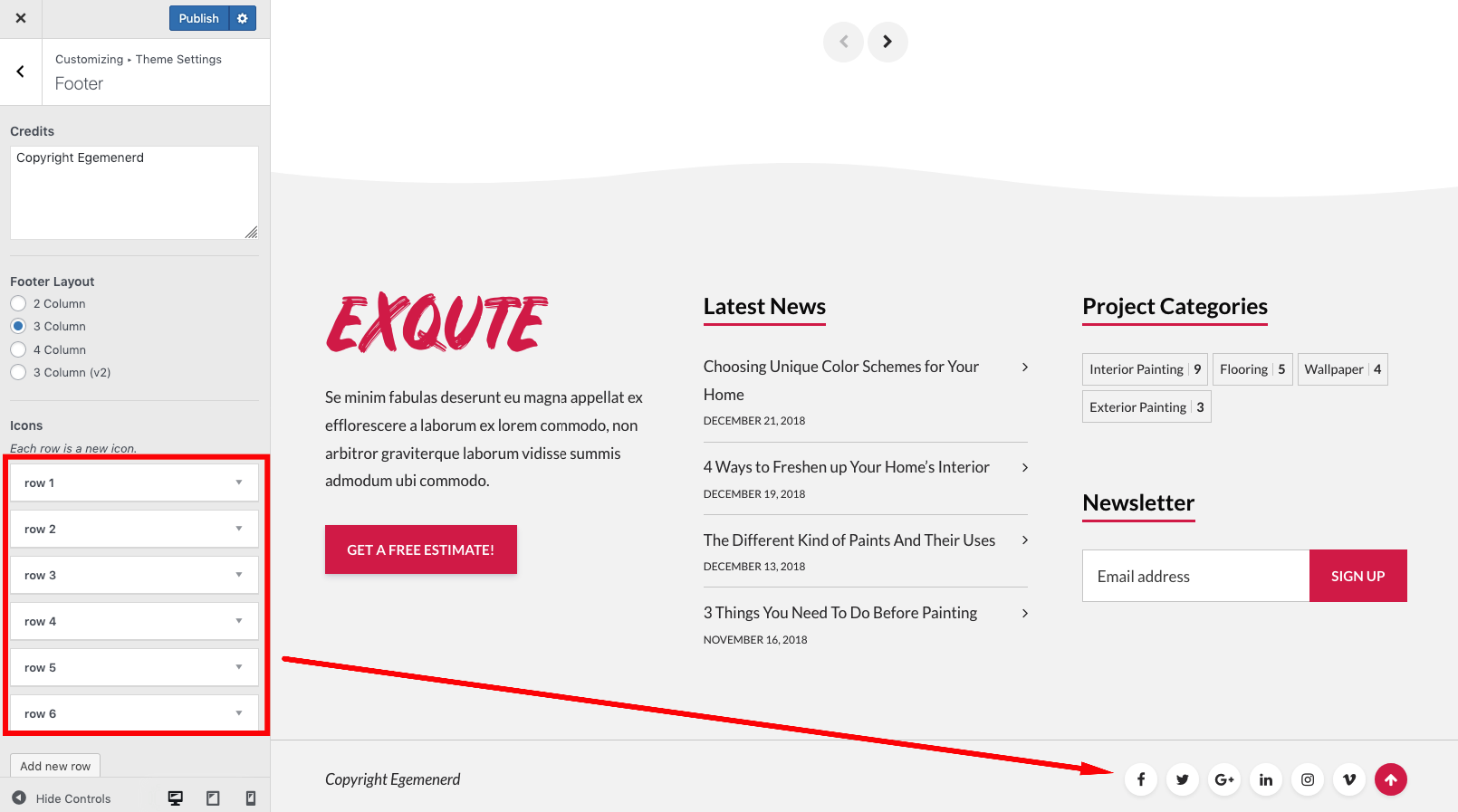
Elementor Page Builder
Exqute is fully compatible with Elementor plugin. Elementor is the best WordPress Page Builder, with over 1000000 active installs. You can create a beautiful website using a simple, intuitive drag and drop Interface.
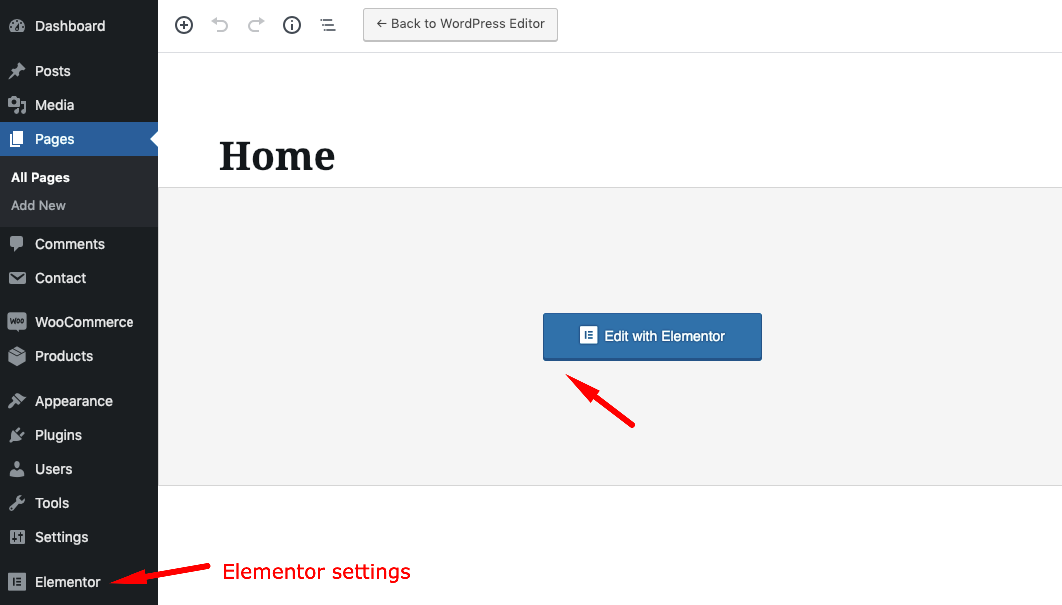
Elementor settings;
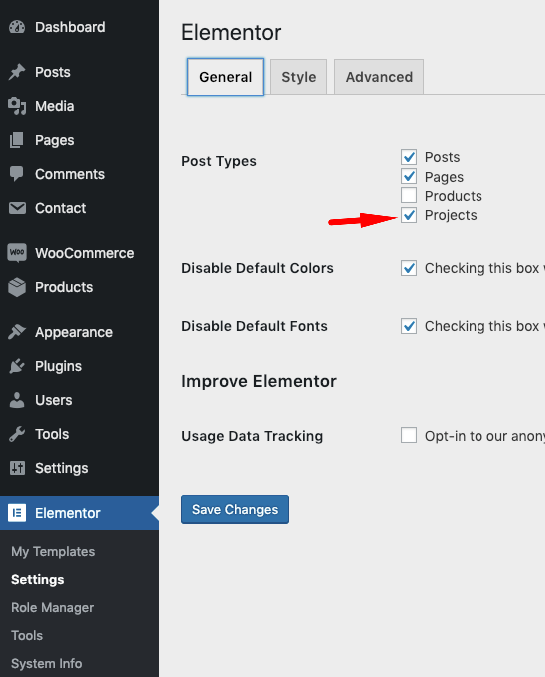
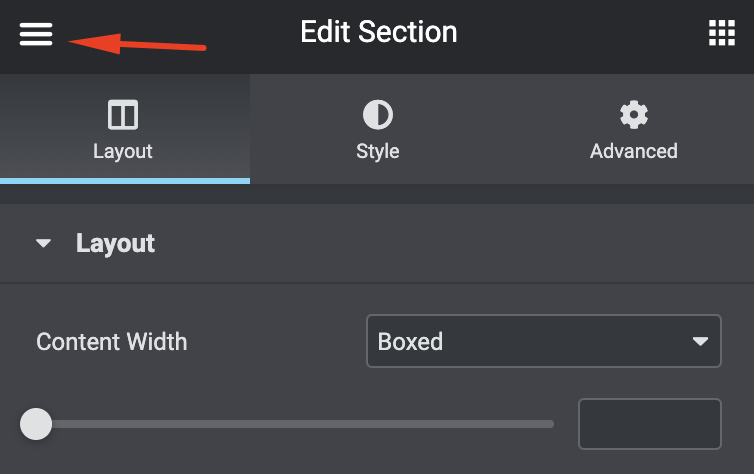
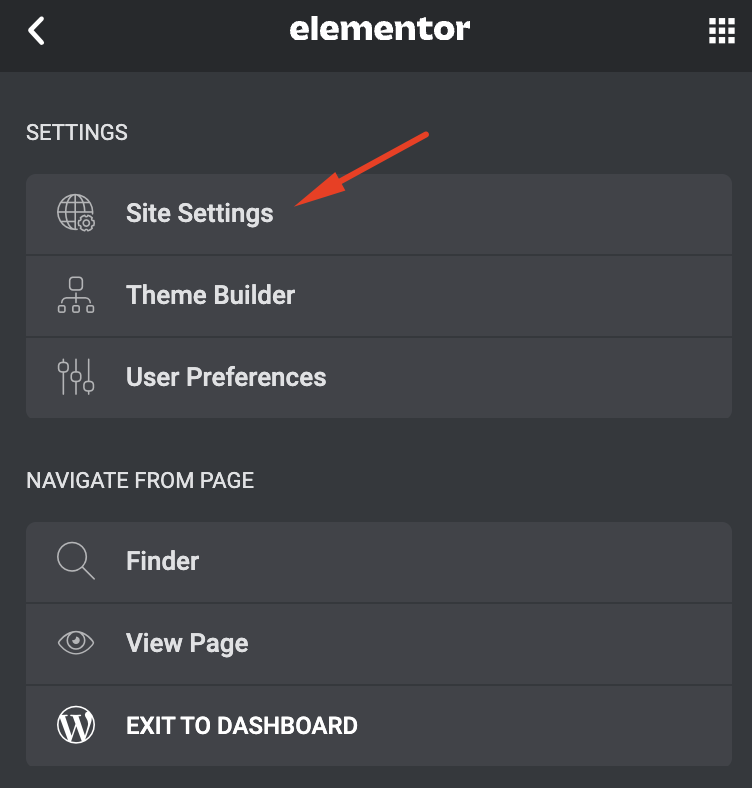
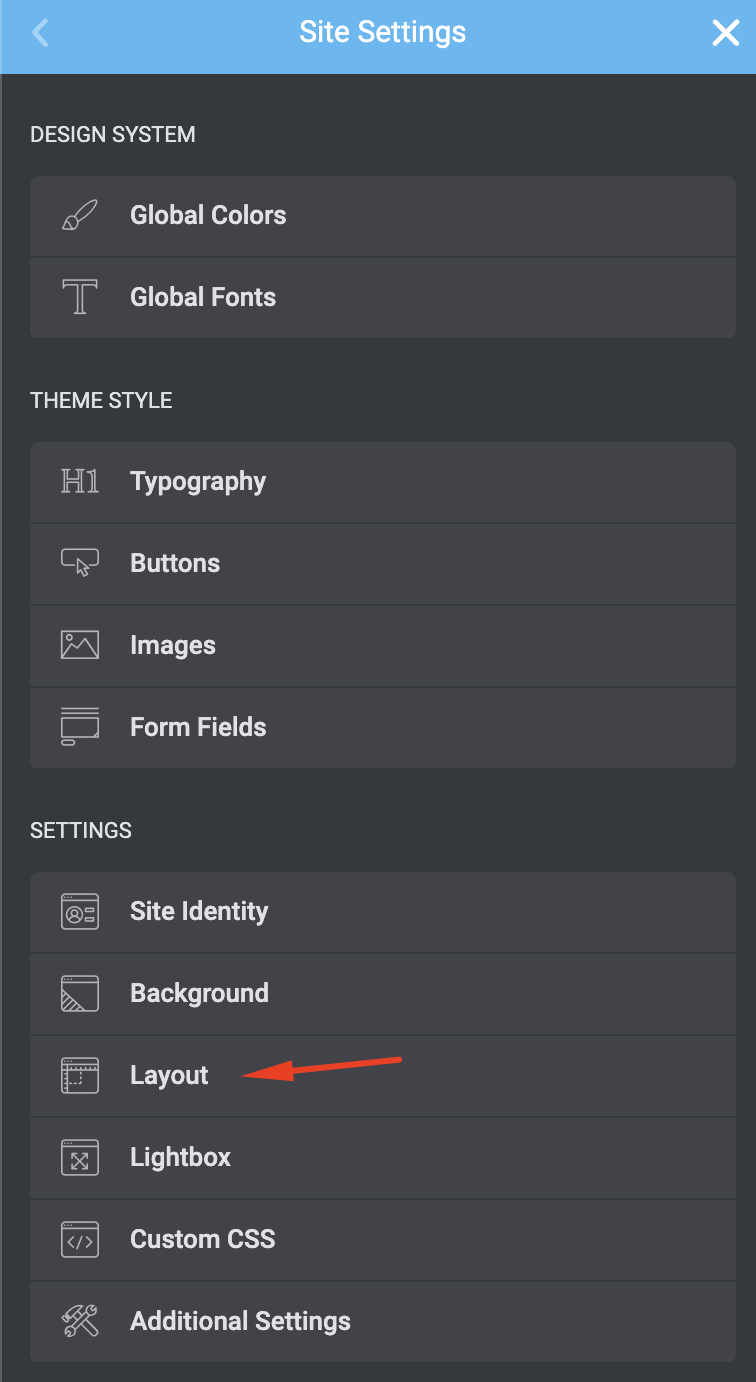
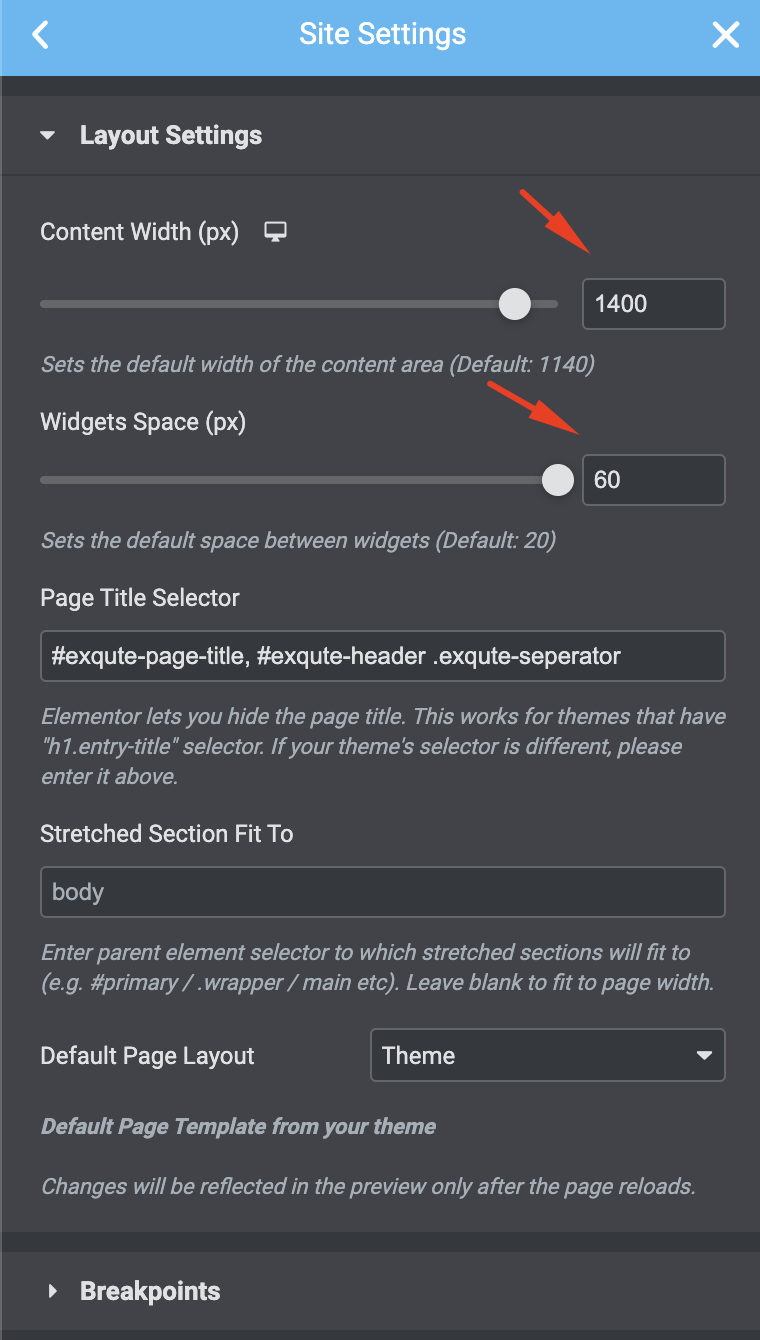
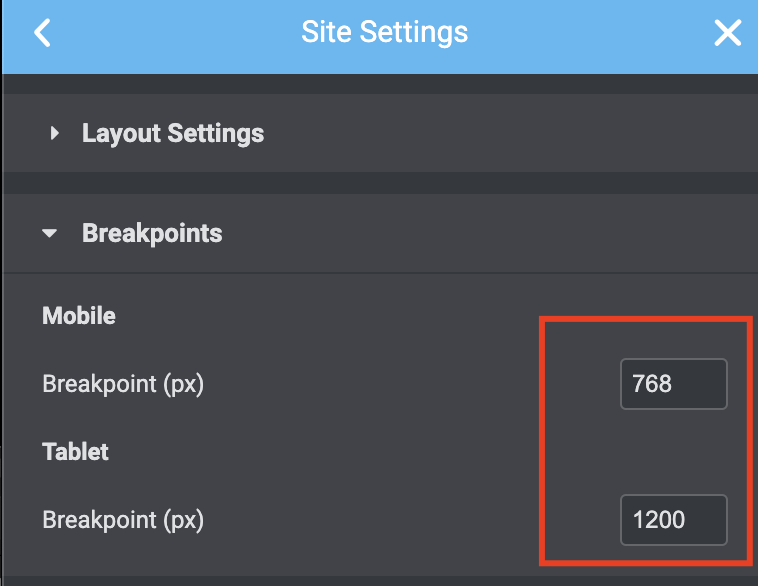
Custom Exqute Elementor widgets;
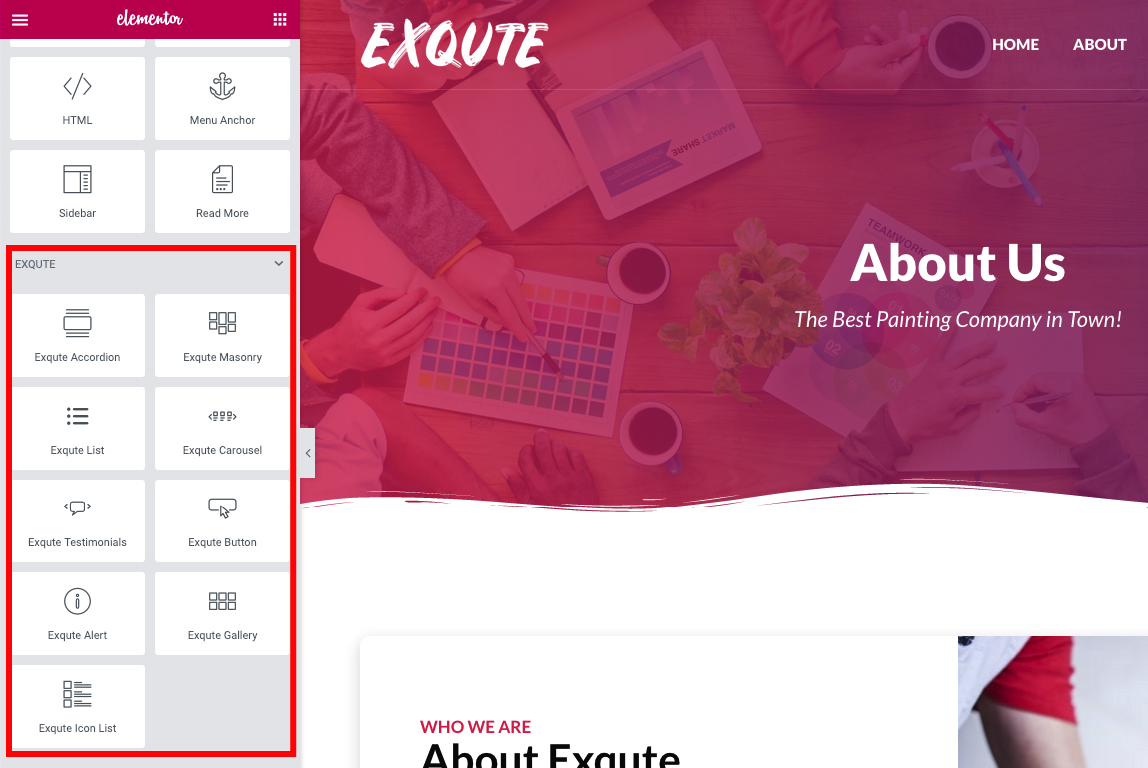
Header settings;
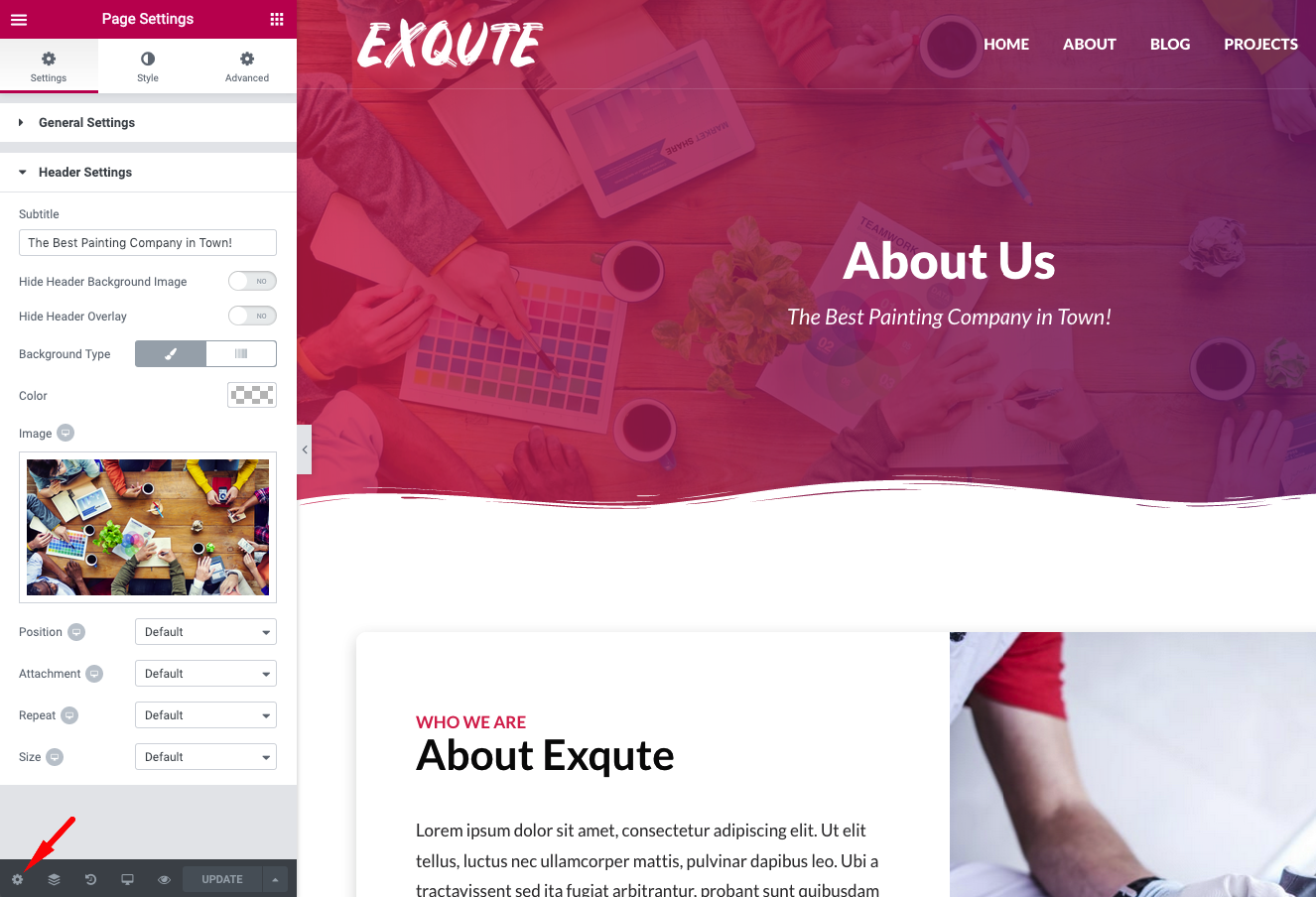
Mailchimp Sign-up Form
To use this widget, you should upload/activate Mailchimp for WordPress plugin.
Projects
"Projects" is a WordPress custom post type. You can create pages for your projects using Gutenberg or Elementor.

To use Elementor on project pages, "Projects" post type must be enabled from Elementor->Settings.
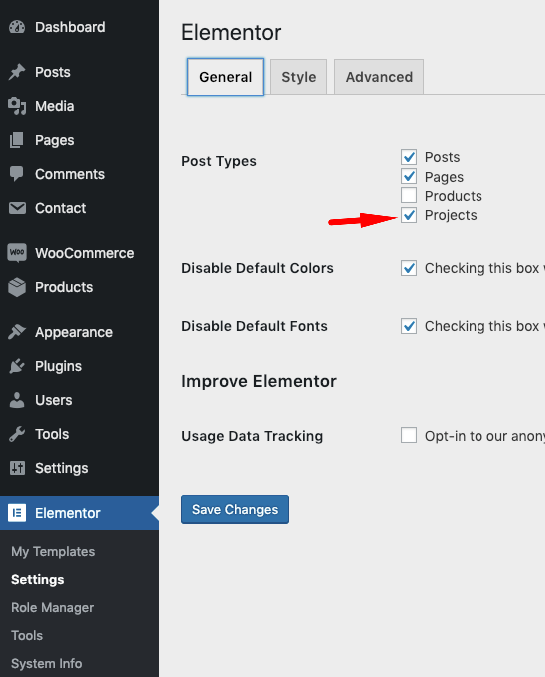
To display your projects, you can use projects page templates.
You can use Exqute Masonry, Exqute List and Exqute Carousel widgets to display your projects on any page.
Compatibility
Exqute is compatible with the following plugins;
Elementor - Compatibility
It’s about time for a live page builder, with no limits of design. A page builder that delivers high-end page designs and advanced capabilities, never before seen on WordPress.
TM Elementor Addons - Compatibility
Super Charge Your Elementor Page Builder With Premium Elements, Beautiful Elementor Templates, Icons, Extentions and much more...
Woocommerce - Compatibility
WooCommerce is a free eCommerce plugin that allows you to sell anything, beautifully. Built to integrate seamlessly with WordPress, WooCommerce is the world’s favorite eCommerce solution that gives both store owners and developers complete control.
Contact Form 7 - Compatibility
Contact Form 7 can manage multiple contact forms, plus you can customize the form and the mail contents flexibly with simple markup. The form supports Ajax-powered submitting, CAPTCHA, Akismet spam filtering and so on.
Mailchimp for WordPress - Compatibility
MailChimp for WordPress, the absolute best. Subscribe your WordPress site visitors to your MailChimp lists, with ease.
Autoptimize - Compatibility
Autoptimize speeds up your website and helps you save bandwidth by aggregating and minimizing JS, CSS and HTML.
Optimus - Compatibility
Effective image compression and optimization during the upload process. Automatic and without loss of quality.
Support
Beginner's Guide to WordPress
If you are not an experienced WordPress user, I suggest you to start from this free course. After taking this free course you'll be completely comfortable with installing WordPress, adding new content, customising WordPress themes, using WordPress plugins, and managing existing blogs or websites.
Help Documentation
Many support queries and technical questions will already be answered in this documentation. So please take the time to read through all the sections.
Knowledge Base
Your question may already be answered in the knowledge base...
Item Support
Item support is a service provided by many authors on ThemeForest and CodeCanyon.
What's included in item support
Answering questions about how to use the item
Answering technical questions about the item (and included third party assets)
Help with defects in the item or included third party assets
Item updates to ensure ongoing compatibility and to resolve security vulnerabilities
What's NOT included in item support
Item customization
Installation of the item
Hosting, server environment, or software
Where can I get the item support?
Item support is a service provided by many authors on ThemeForest and CodeCanyon.
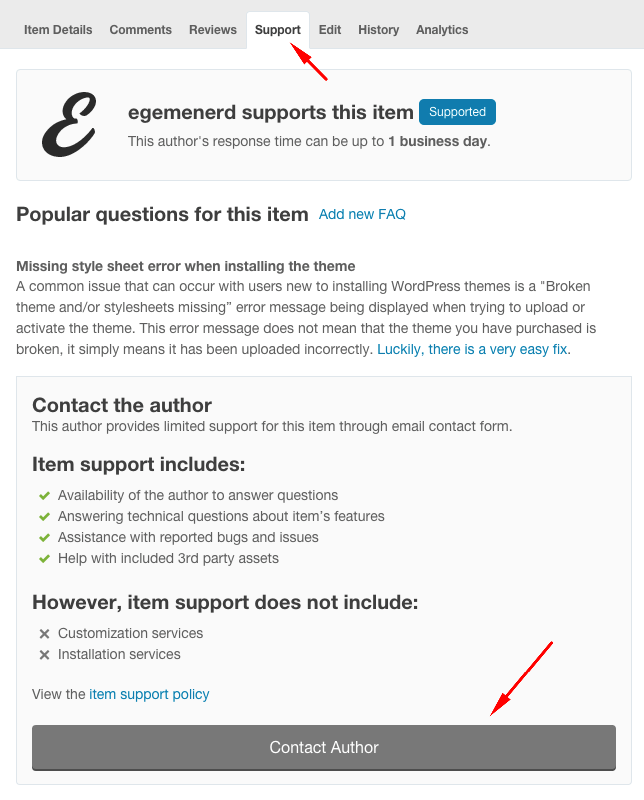
 Envato
Envato Facebook
Facebook Behance
Behance