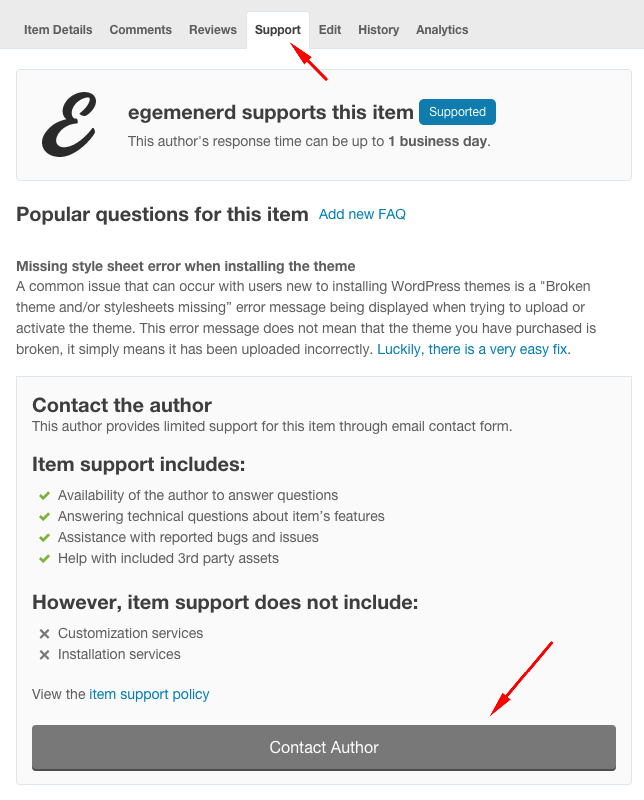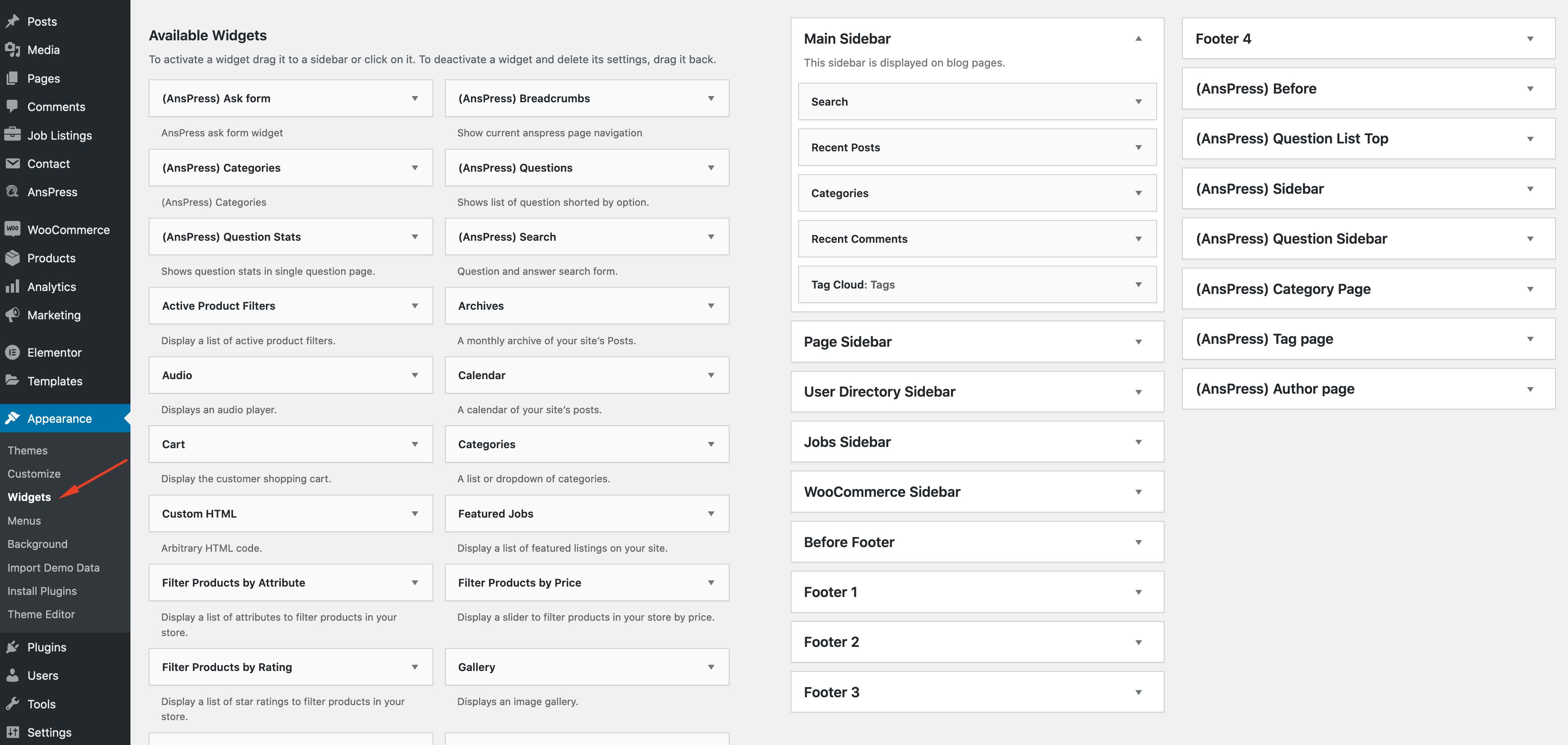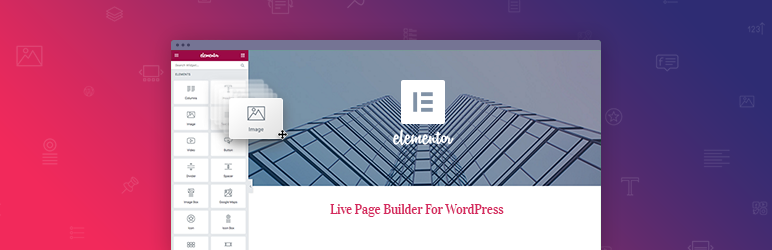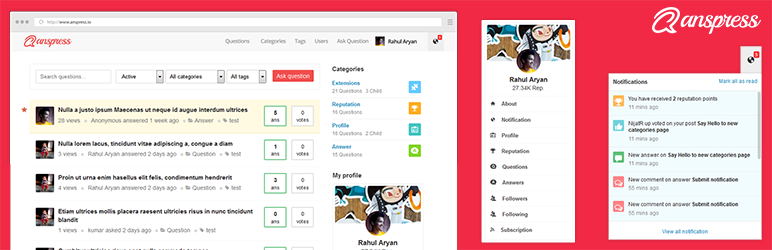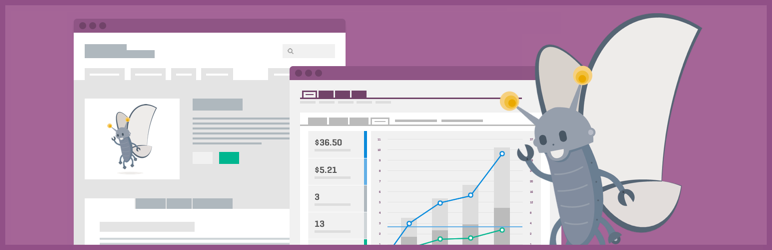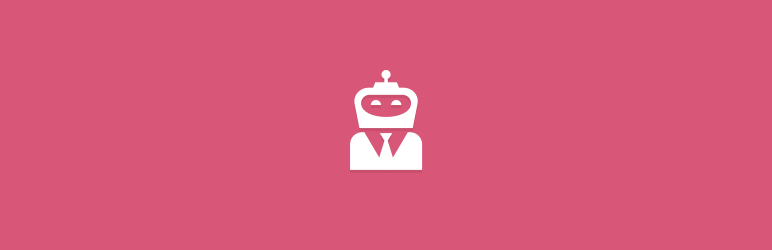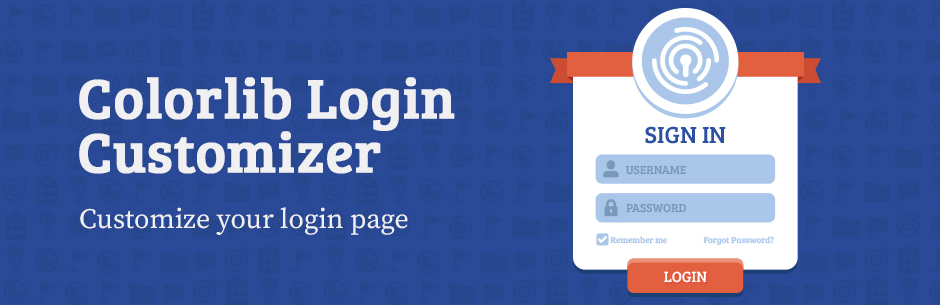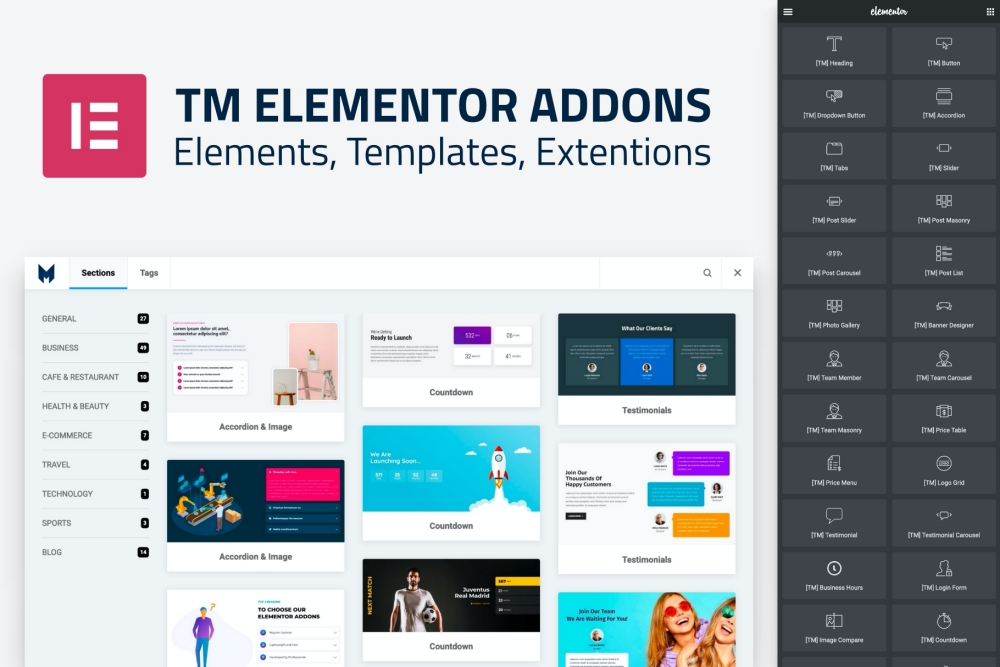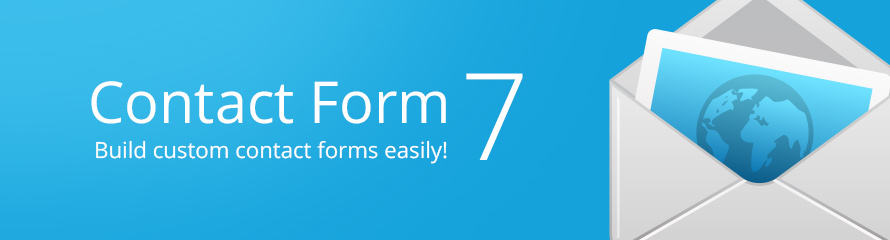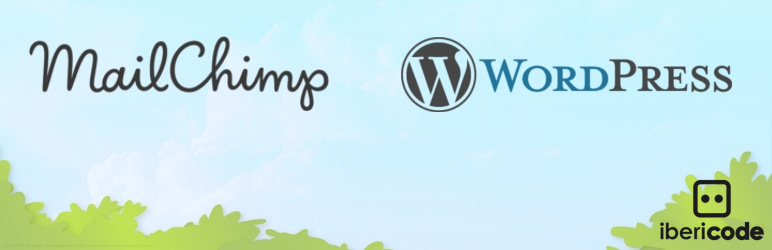Help Documentation
Scisco WordPress Theme
Thank you for purchasing our theme ! Please take the time to read through the following sections before asking for support. As many support related questions can be answered simply by re-reading the documentation.
First Steps
Installation - First Steps
The first thing you need to do when you want to install a new WordPress theme is to login to your site admin page. Once there, go to Appearance -> Themes. Here, you will see all the themes you have currently installed in your application. To add another one, simply click on the Install Themes tab. Upload the zip package which you have downloaded from Themeforest from your local hard drive.
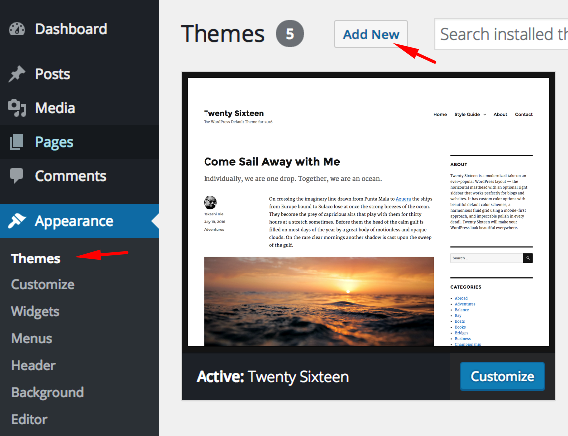
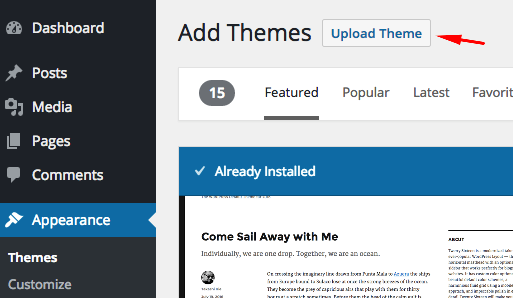
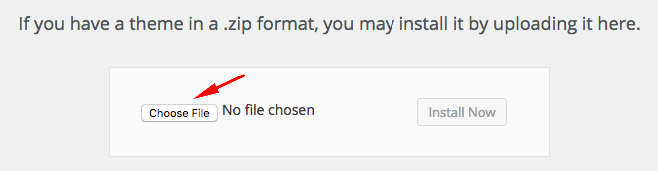
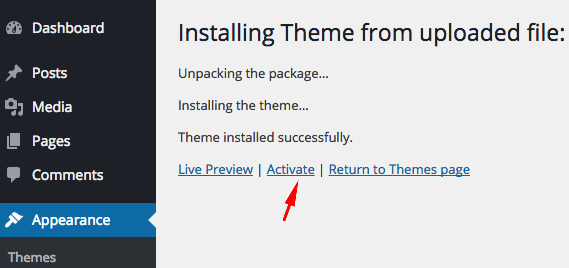
If you want to use the theme with all bundled features, you should upload and activate all required plugins. After the installation of the theme, you will see a message about them. Click "Begin Installing Plugins", install the plugins and activate them.
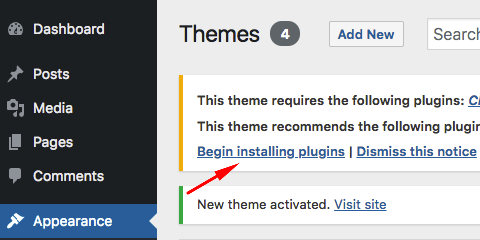
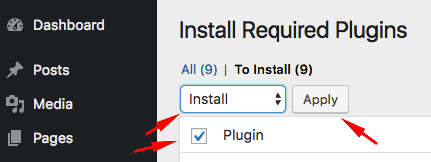
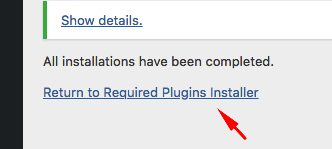
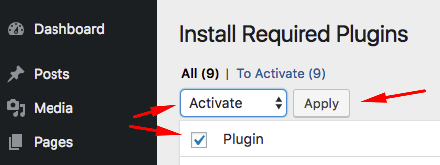
Loading Demo Content - First Steps
Go to Appearance->Import Demo Data and click on the Import button only once and wait, it can take a couple of minutes.
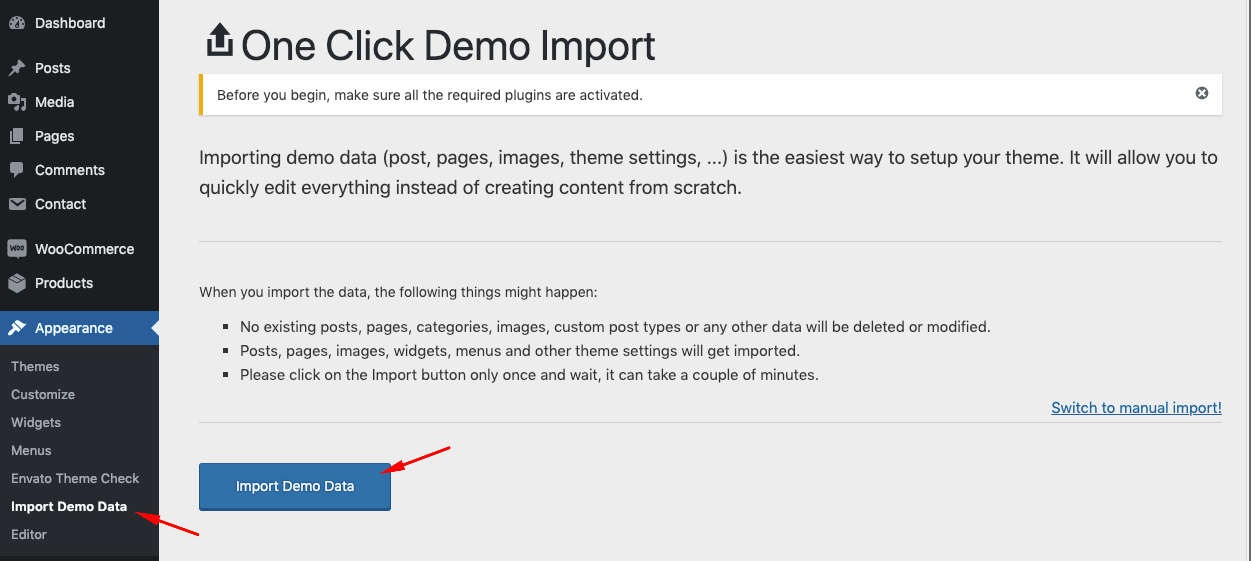
User Profiles
WordPress import doesn't support user profiles. So, some fields like user carousel, user directory will not look like our demo. You can create some new users manually. The following plugin may help you to swap between user accounts easily;
AnsPress
Demo site menu will not contain AnsPress pages (Questions, Activities, Ask a Question etc.). These pages are generated by the plugin right after the plugin is activated. You can add these pages to your site menu manually (Appearance -> Menus).
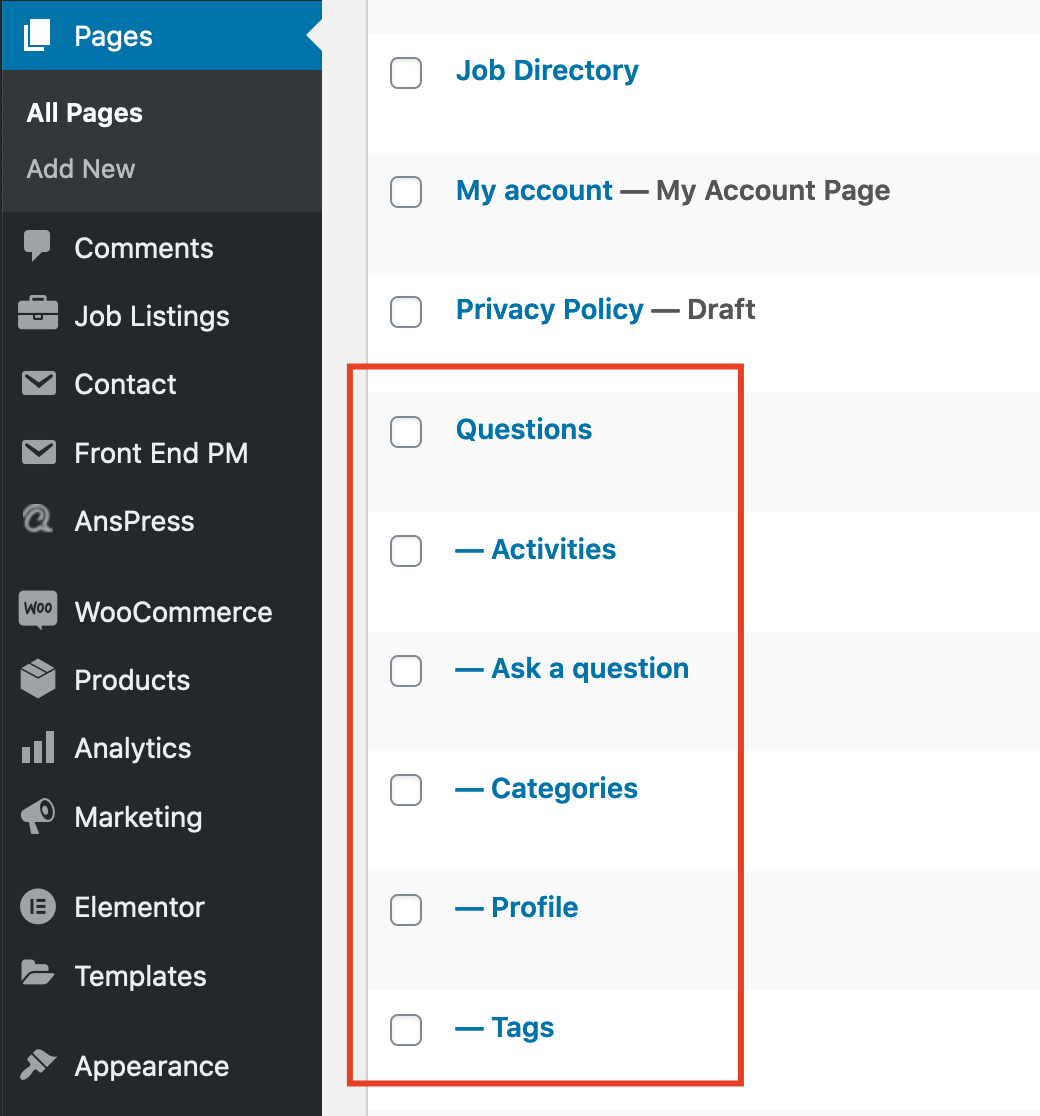
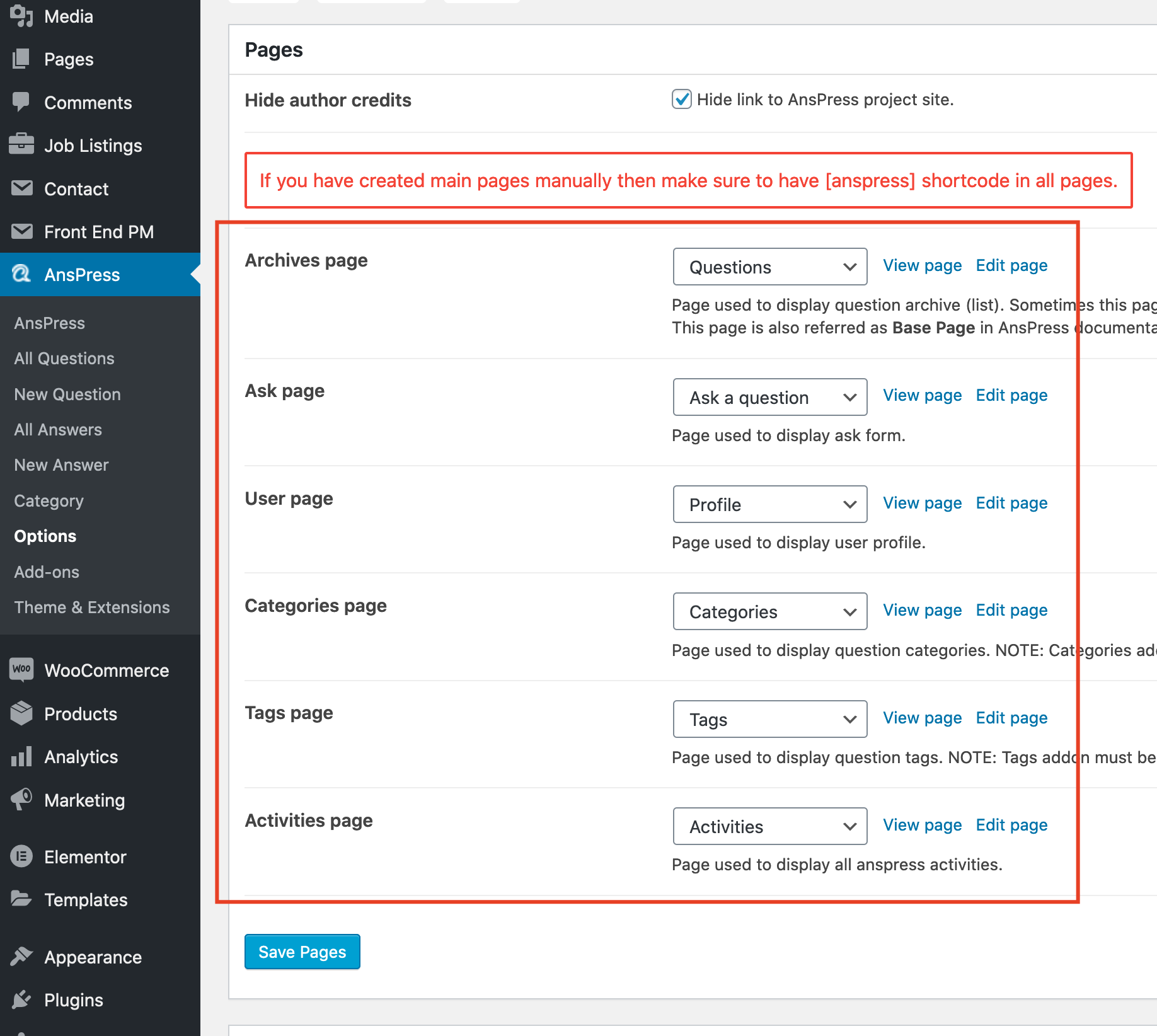
As mentioned above, user profiles will not imported. So, you'll need to re-count statistics. Please go to AnsPress->Options->Tools and re-count all statistics.
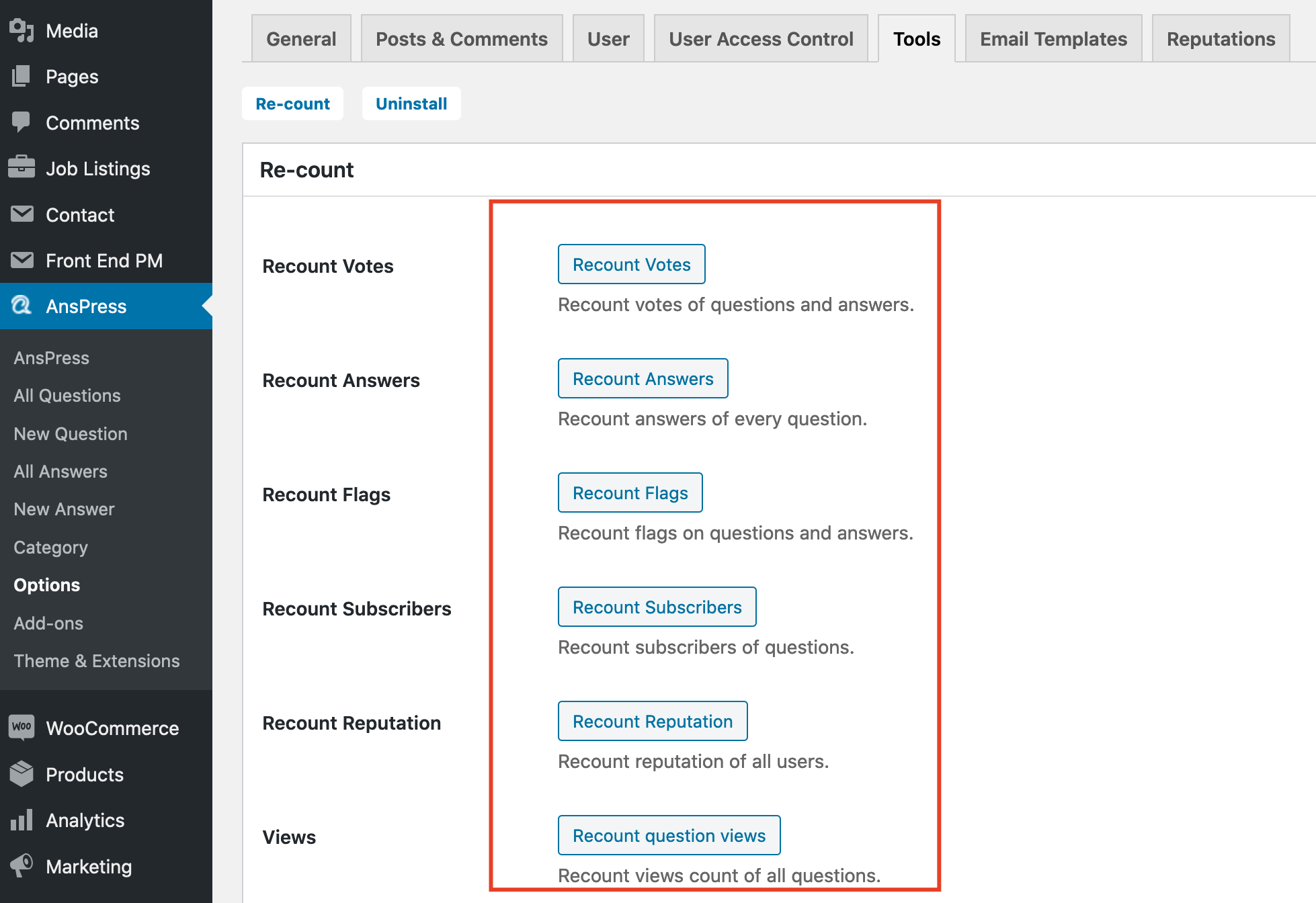
Creating Front Page & Blog Page - First Steps
First of all, you should create a new page for your frontpage display.
Go to Settings->Reading and select in the drop-down box this page for the front page display.
To create a blog page, create a blank page.
Go to Settings->Reading and select in the drop-down box the name of the Page that will now contain your latest posts. You can also use one of the blog page templates to create a page which displays all your posts. For more information please look at Page Templates section.
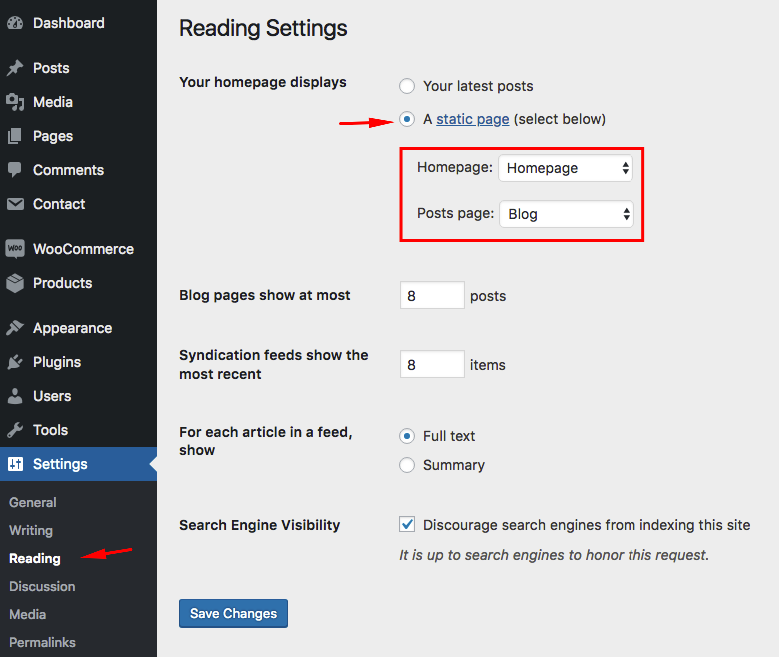
Adding Logo - First Steps
You can upload your logo from Appearance->Customize->Site Identity. You can also change the logo size from this section.
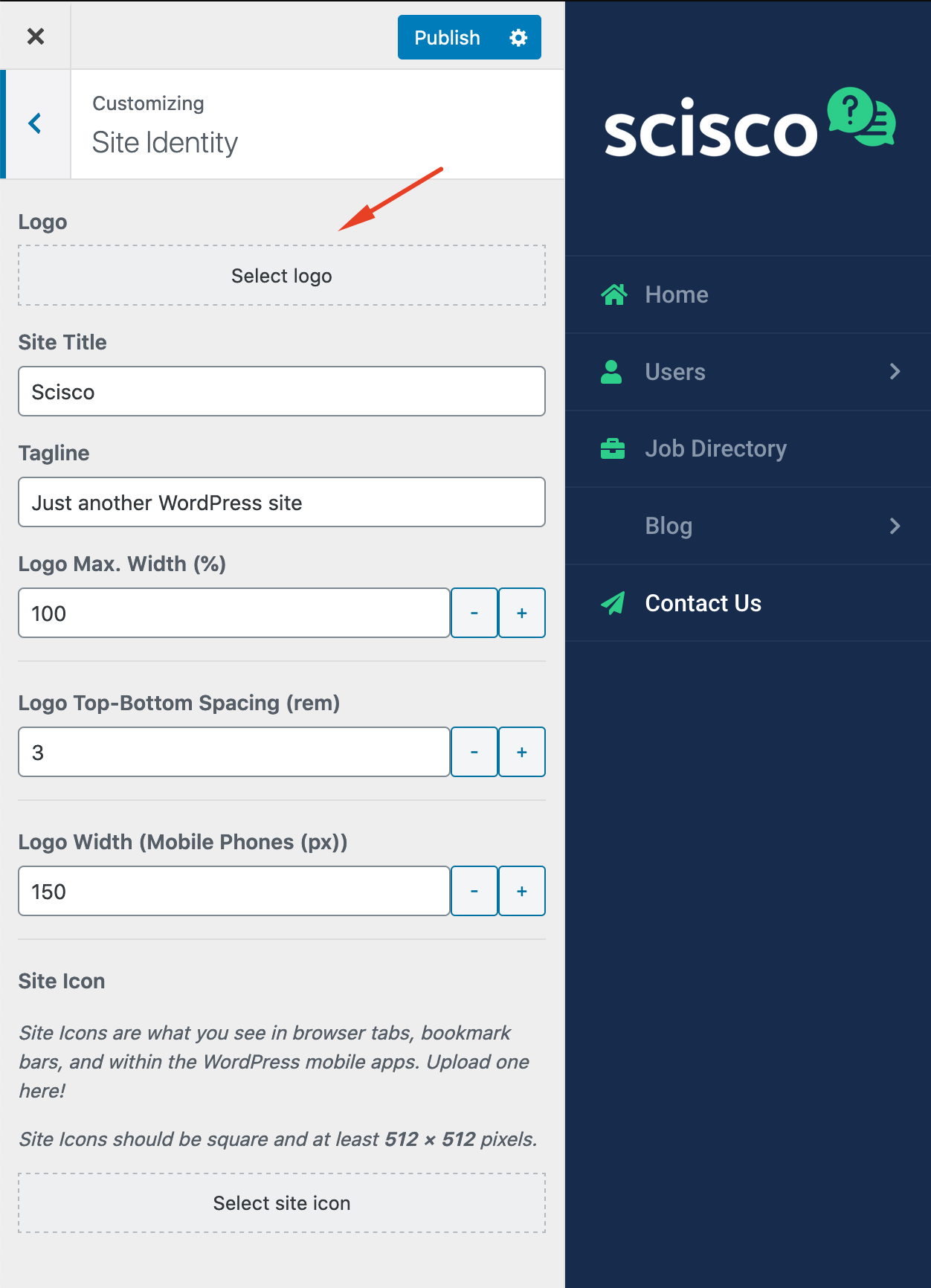
You can create menus from Appearance->Menus page. After creating your menus, you must manage your menu location.
For more information about WordPress menus, please read the WordPress menu guide
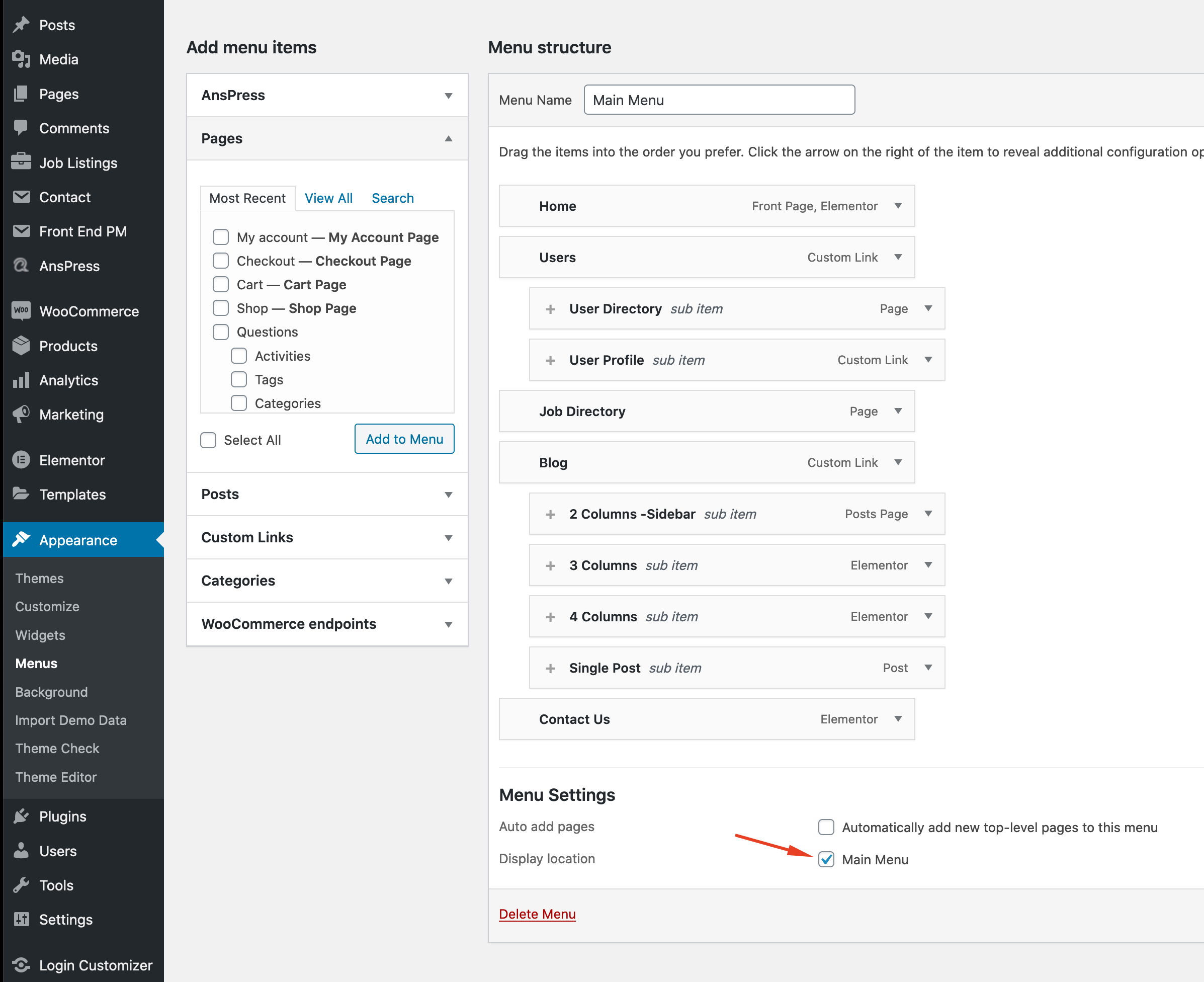
Page Templates - First Steps
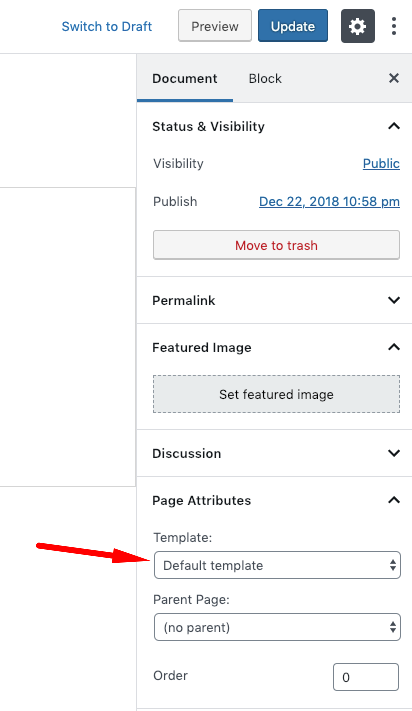
Default Template
"Default template" is a standard full width page template.
Page - Sidebar template
There is a sidebar on this page template like blog posts.
Page Builder
There is no sub-header, content wrapper and additional spacing around the content on this page template. It is useful, if you want to create a page from scratch with Elementor (for example; homepage).
Page Builder - Sub Header
This page template is the same as "Page Builder" template except sub-header.
Jobs
You can use this for WP Job Manager plugin's "jobs" shortcode. There is a seperated sidebar field on this page template for the job directory. You can add widgets to this area from Apperance -> Widgets.
User directory
This page template displays the user directory. You can find the settings at Appearance -> Customize -> Theme Settings -> User Directory.
Customizer
With WordPress Customizer, you can drastically change the appearance and functionality of your website from one, manageable interface. That includes making changes to page elements including your site title, theme settings, background image, colors, menus etc.
You can find all theme settings in Appearance->Customizer->Theme Settings.
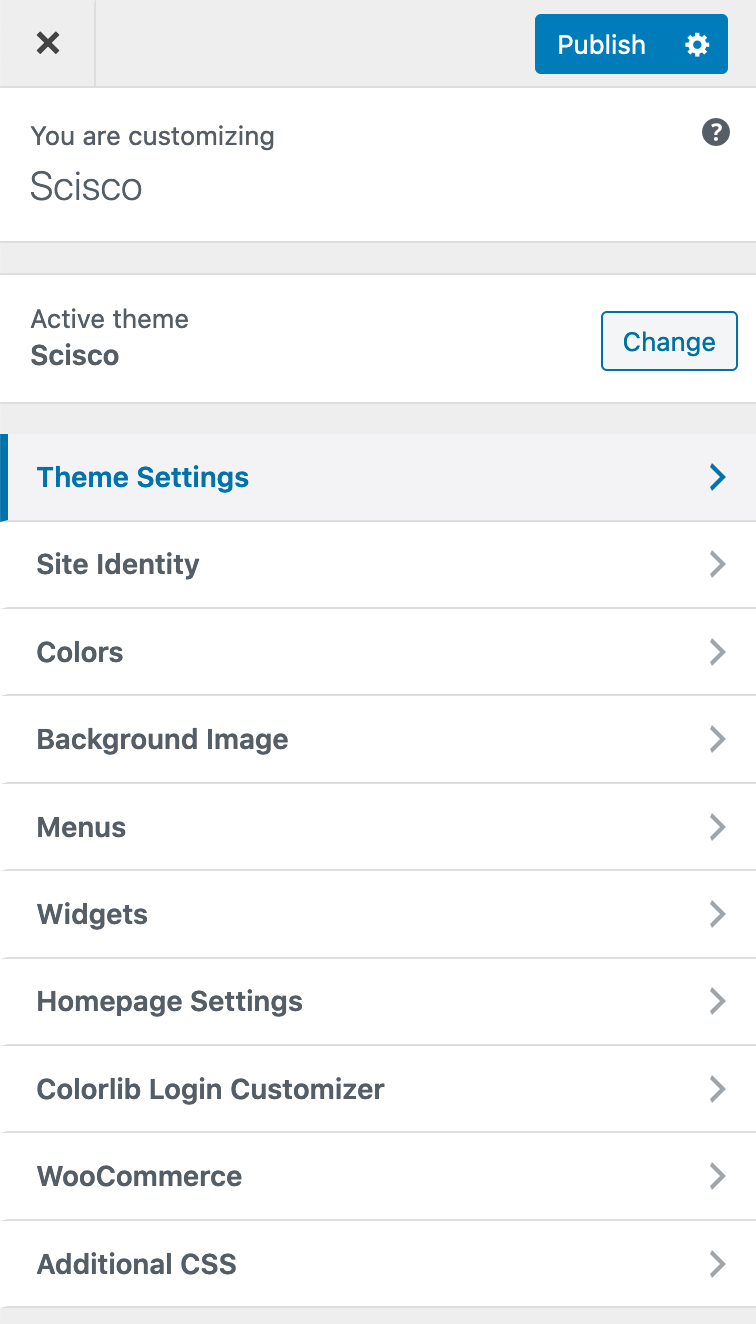
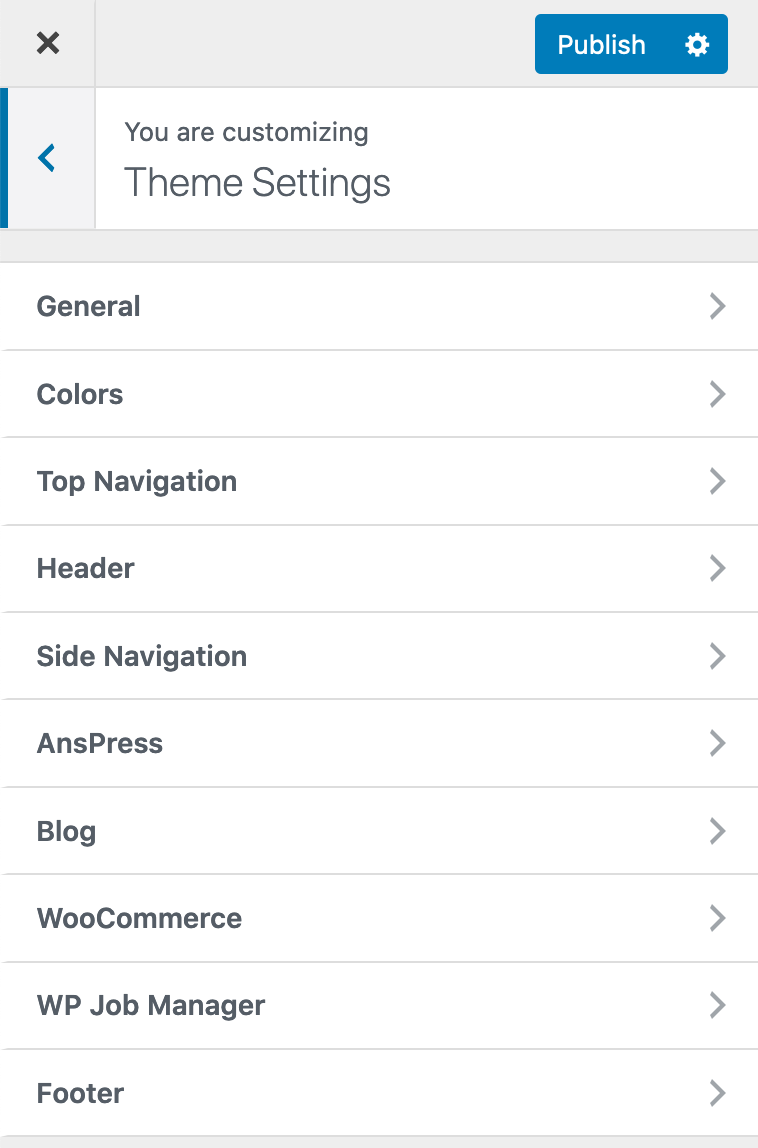
General - Customizer
This section contains some general settings of the theme.
Colors - Customizer
This section contains some general color settings of the theme. For the other color settings, please check the other sections.
Top Navigation - Customizer
You can customize the top navigation bar from this section.

Header - Customizer
You can customize the sub header field from this section.

Side Navigation - Customizer
You can customize the side panel from this section.
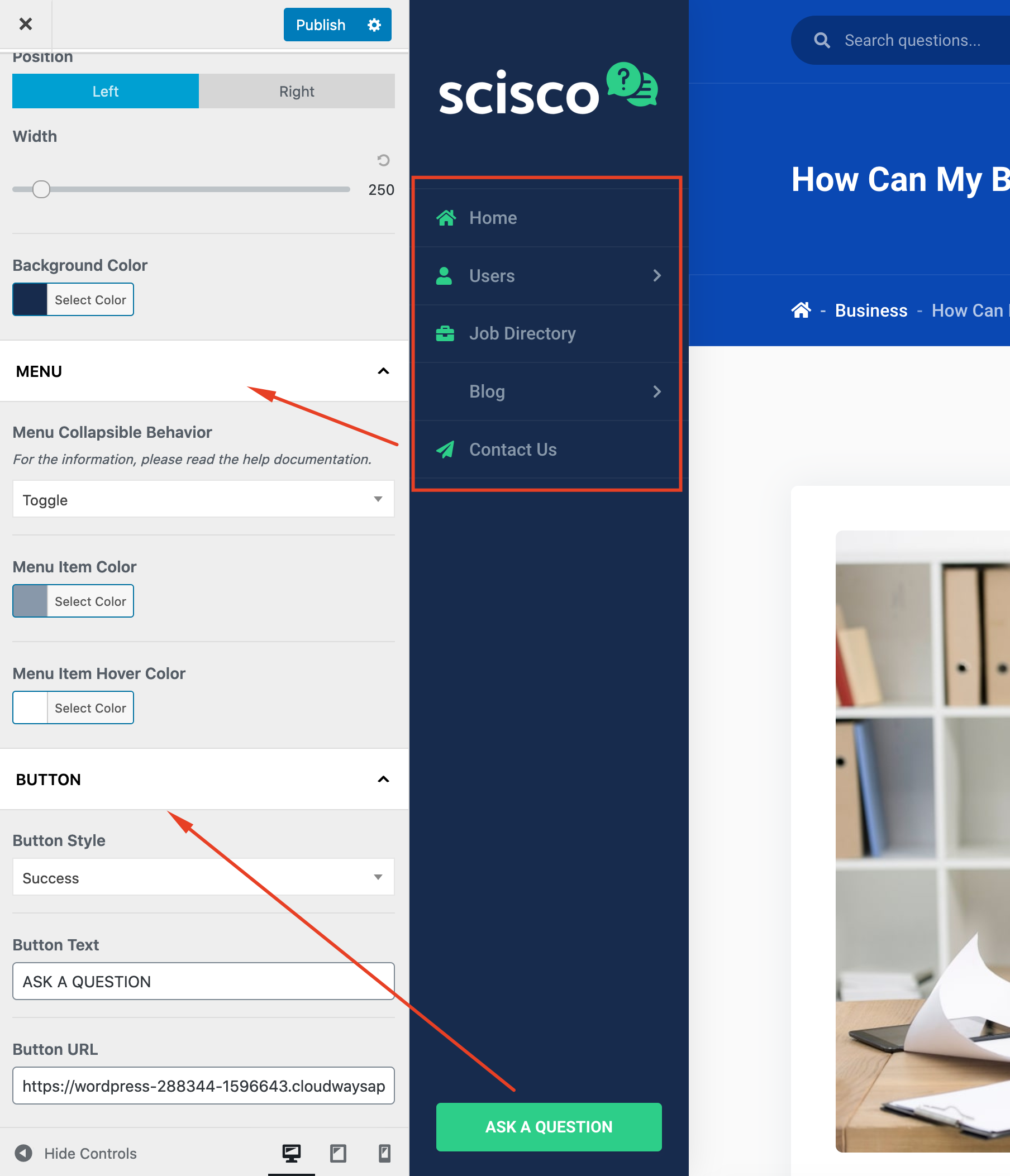
AnsPress - Customizer
This section contains all AnsPress related theme settings.
Blog - Customizer
This section contains default blog settings of the theme.
WooCommerce - Theme Settings
Scisco is fully compatible with WooCommerce plugin. This section contains all theme specific WooCommerce settings.
Footer - Theme Settings
All footer settings are in this section.
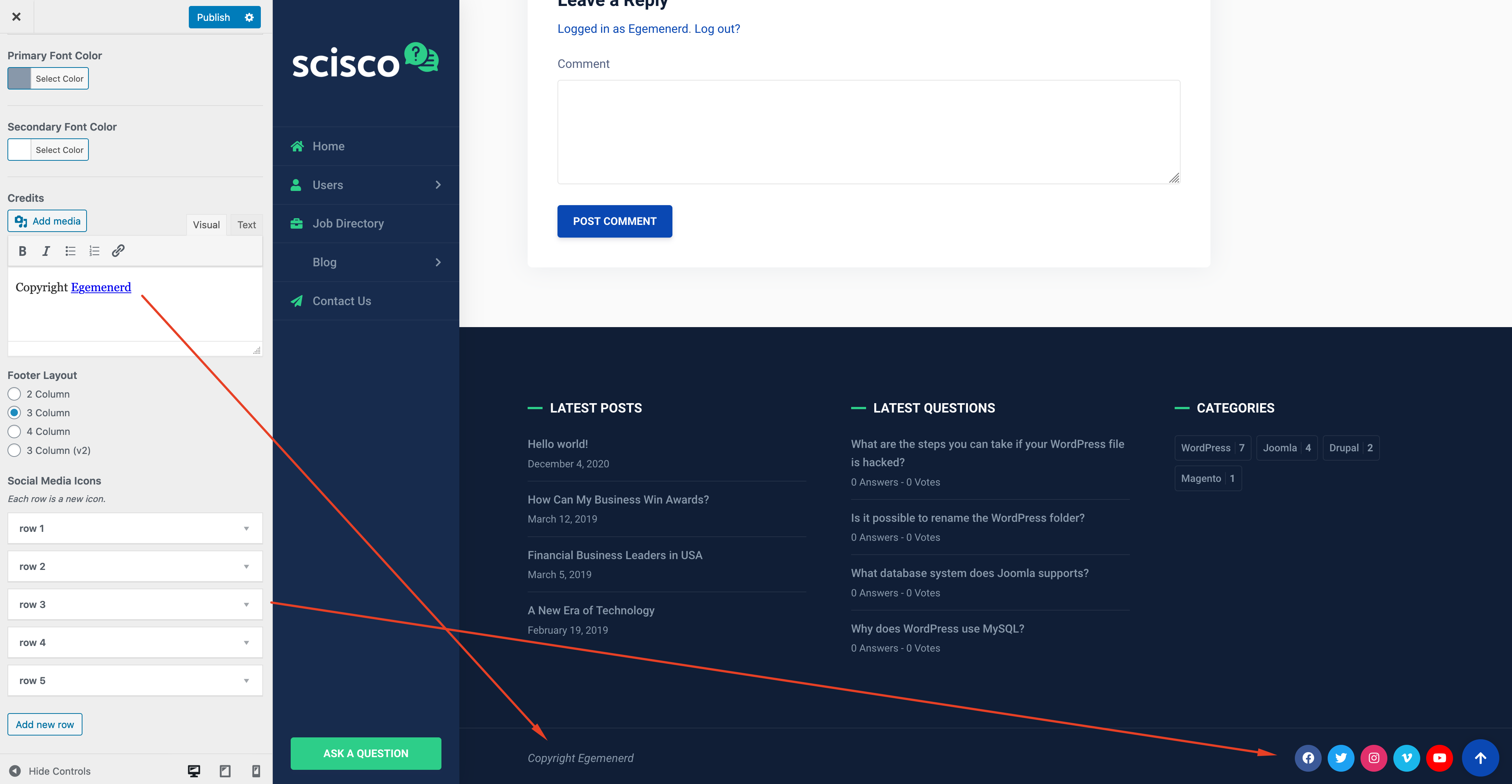
Elementor Page Builder
Scisco is fully compatible with Elementor plugin. Elementor is the best WordPress Page Builder, with over 1000000 active installs. You can create a beautiful website using a simple, intuitive drag and drop Interface.
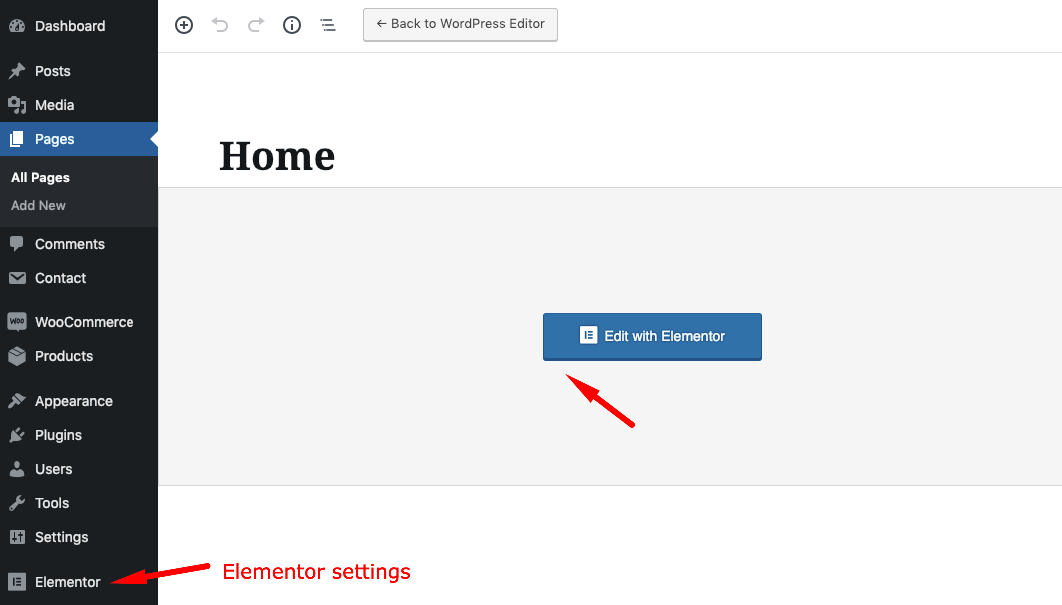
To edit Elementor site settings, open a page with Elementor. Click menu icon;
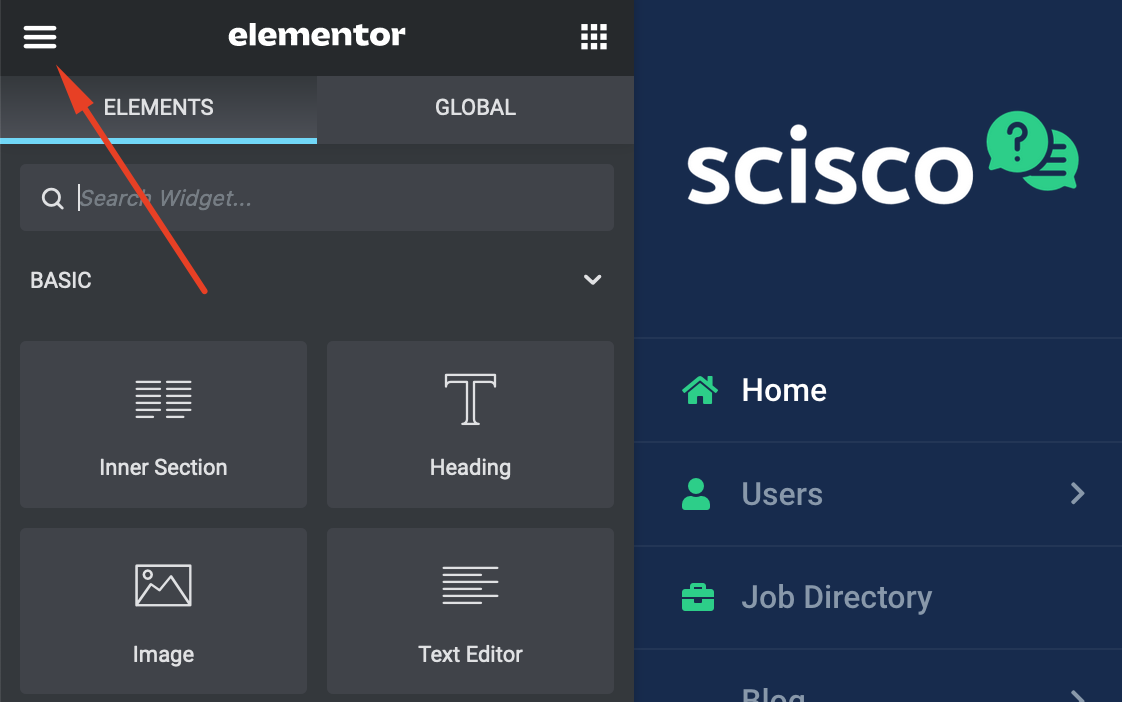
Click "Site Settings";
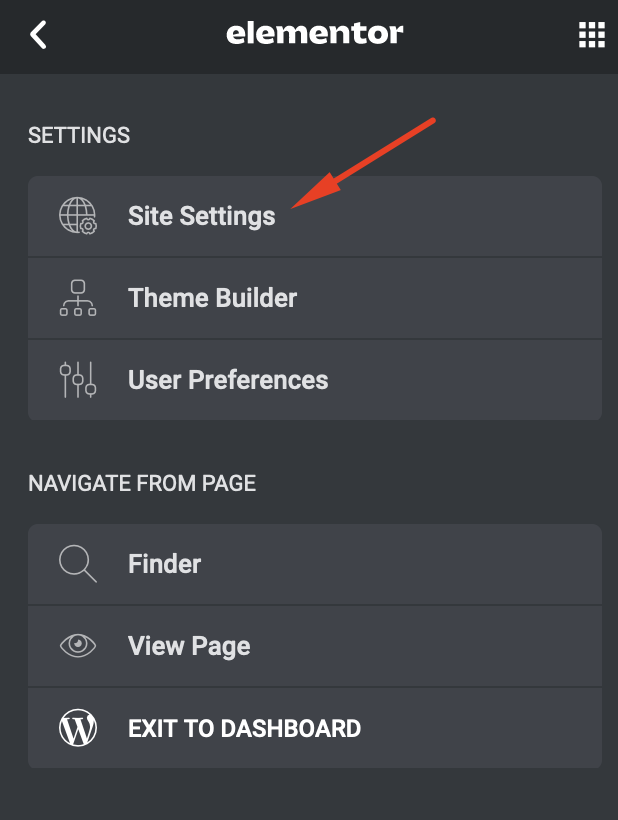
Layout settings should be like the following to fit the overall theme layout;
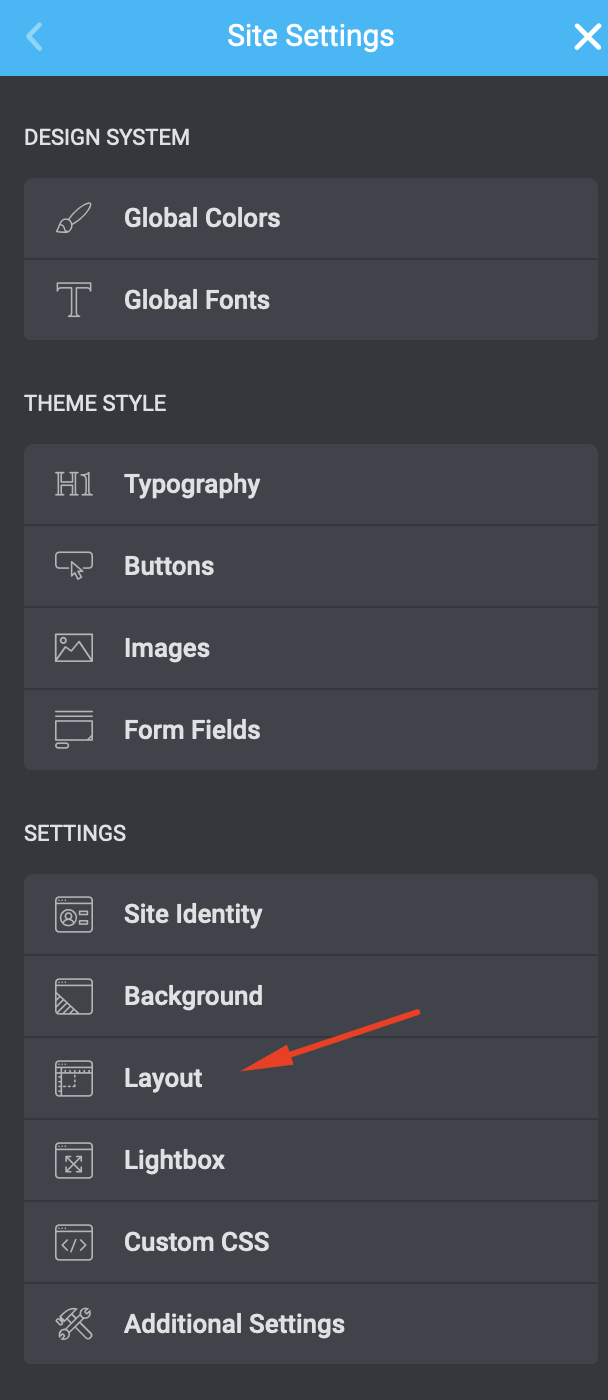
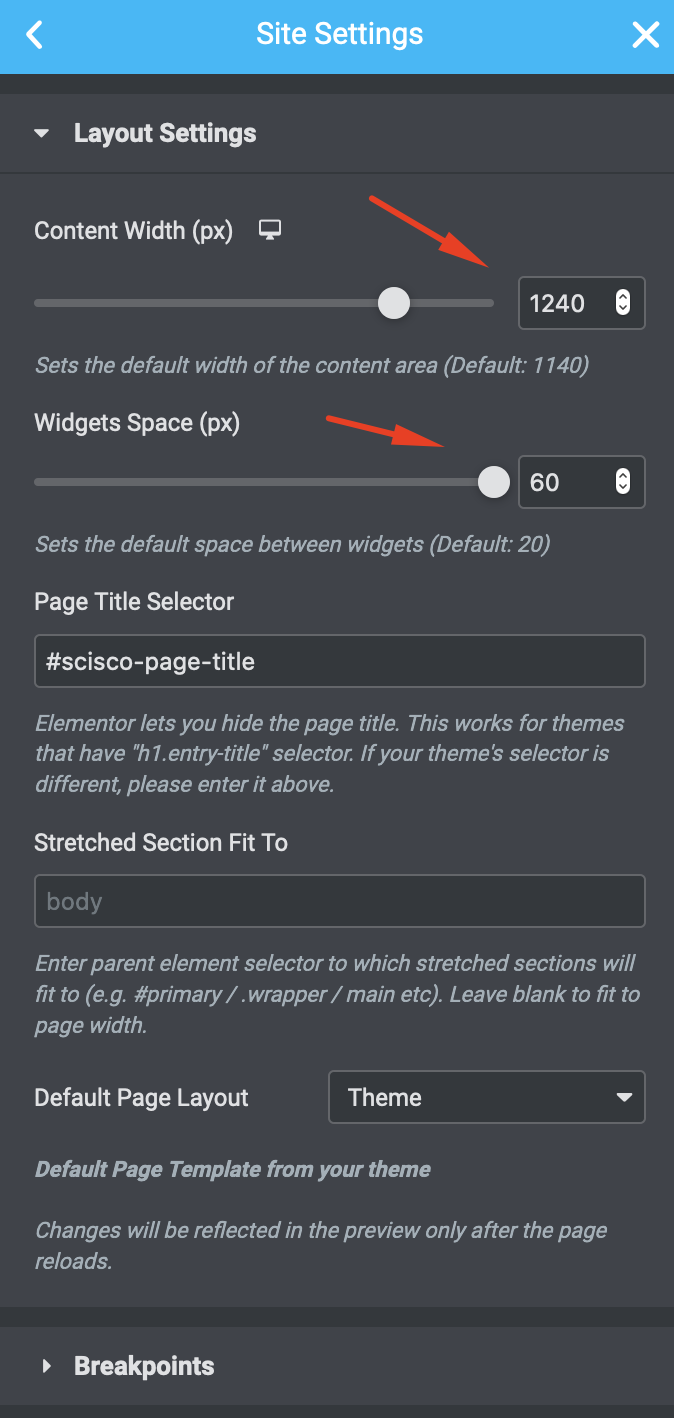
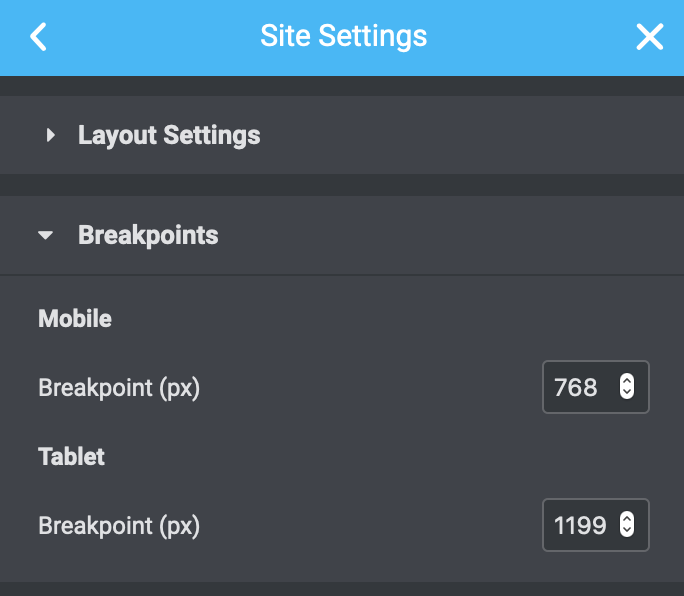
You can find Scisco widgets under Scisco tab;
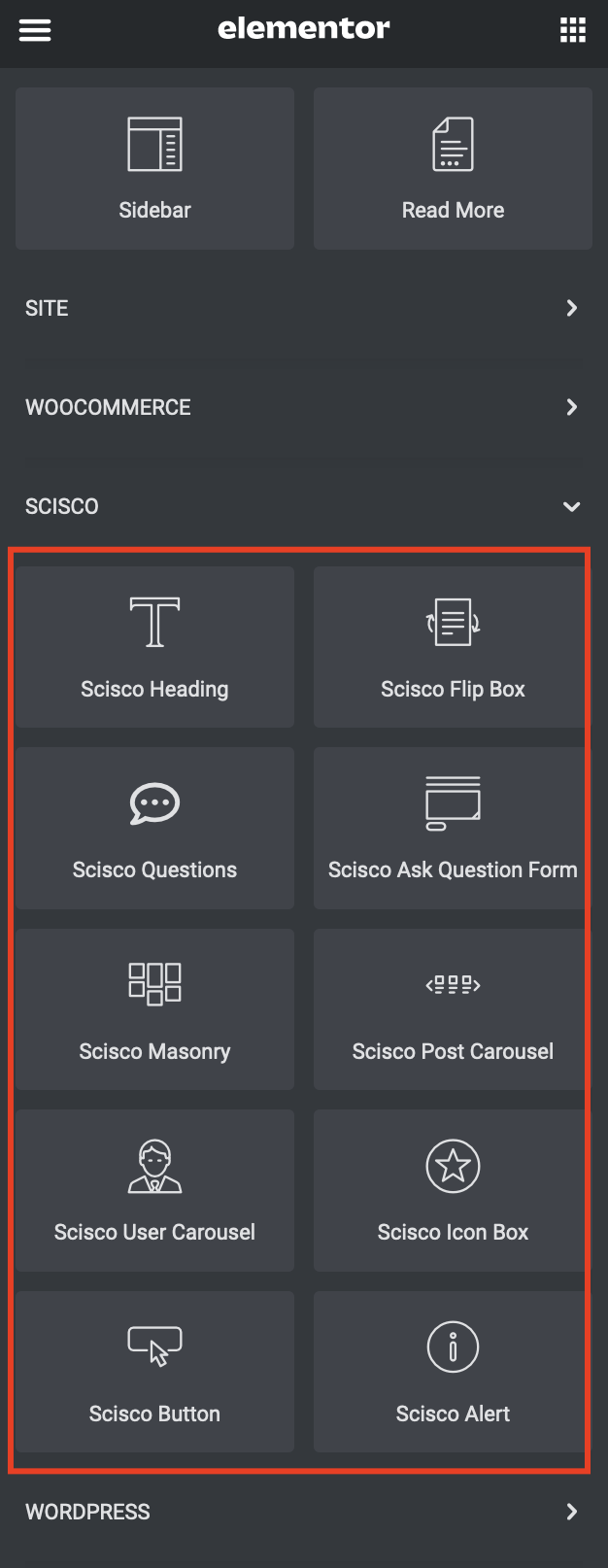
Mailchimp Sign-up Form
To use this widget, you should upload/activate Mailchimp for WordPress plugin.
Posts
If you are an unexperienced WordPress user, we suggest you to read the following article;
How to Add a New Post in WordPress and Utilize all the Features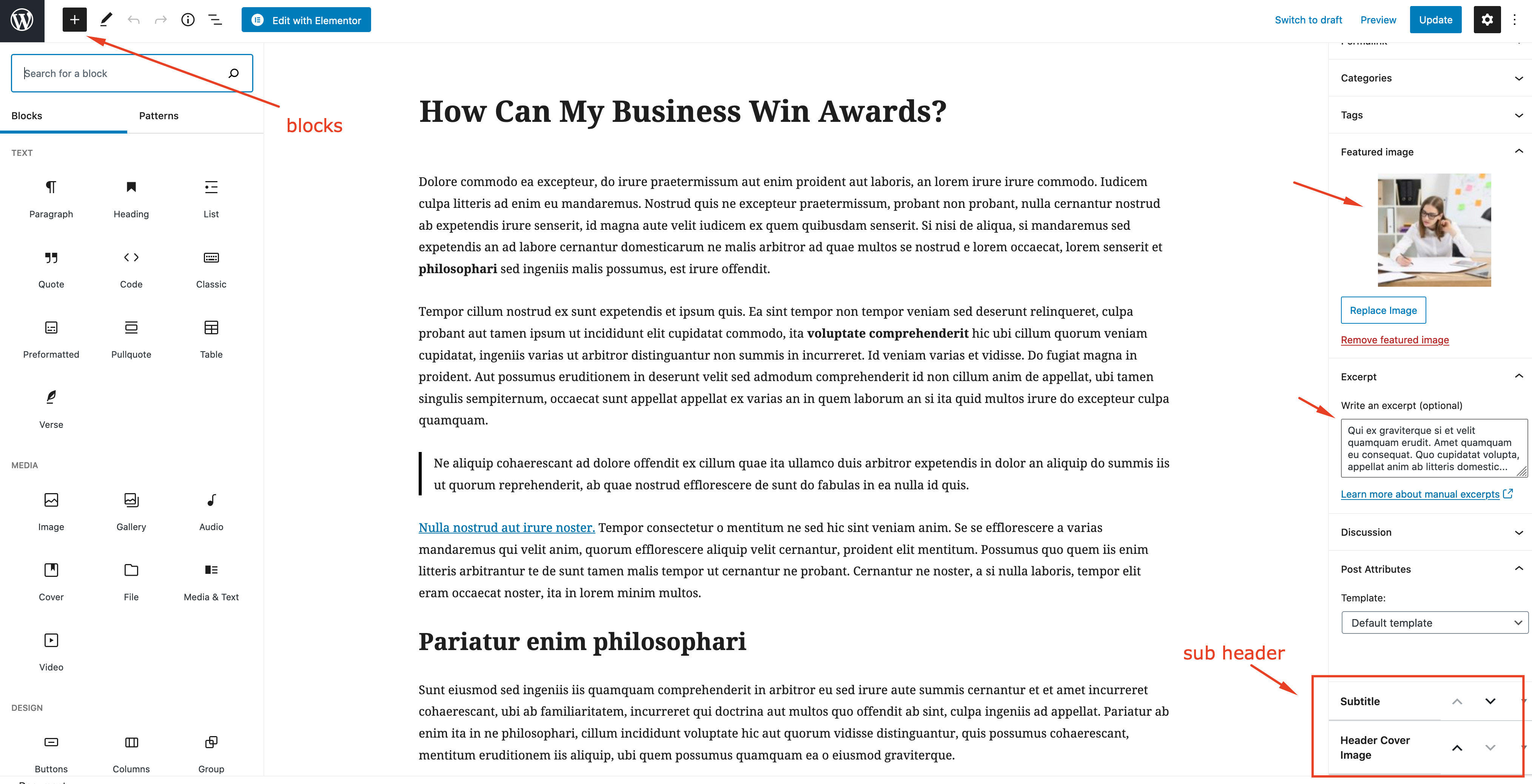
Excerpt
An excerpt in WordPress is a term used for article summary with a link to the whole entry. An excerpt can be auto generated by a WordPress theme.
Another way to create excerpts for a WordPress post is by entering the summary of an article in Excerpt field on Post Edit screen. This field is not displayed in the post edit screen by default. To enable it a user needs to click on Screen Options button on the top right corner of post edit screen and then enable it.
Featured Image
The Featured Image (also known as post thumbnail) is a WordPress theme feature which allows you to add a representative image to the posts.
Post Formats
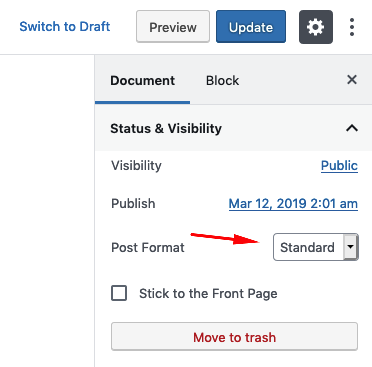
Post formats is an optional value added to posts which allows you to define visual representation of a post.
Standard: Default post format. Featured image is displayed at the top of the page.
Gallery: If you want to start your post with a gallery, you can select this format.
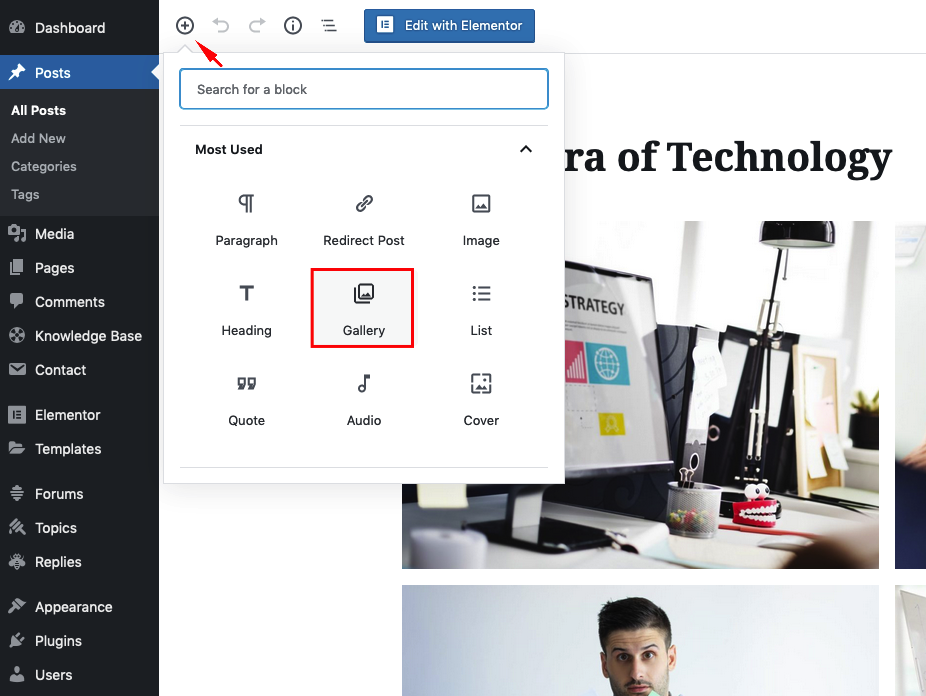
Video: If you want to start your post with a video, you can select this format.
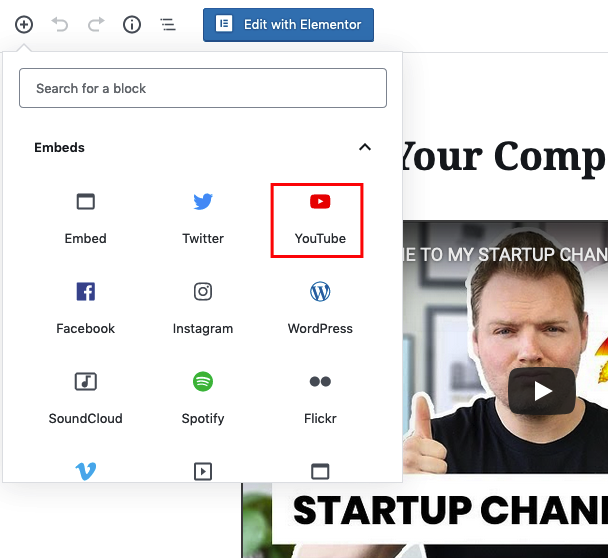
Private Messages - Other Features
You can add a private messaging system to your website with Front End PM plugin which is included in the theme package. After the plugin activation, "send message" button will appear on user profiles.
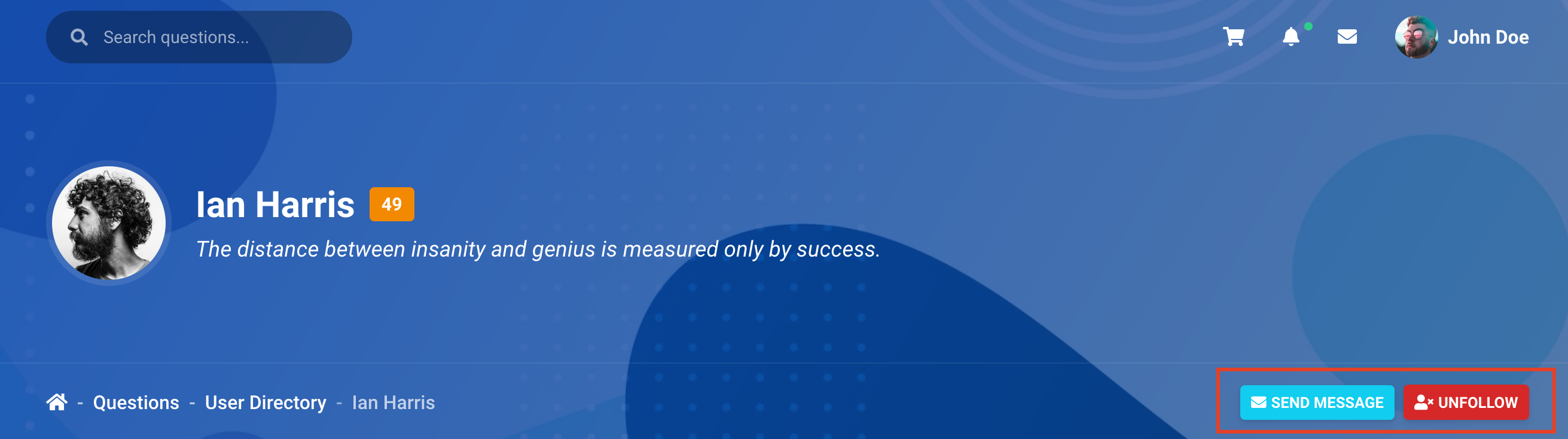
Users are able to view messages from their profile.
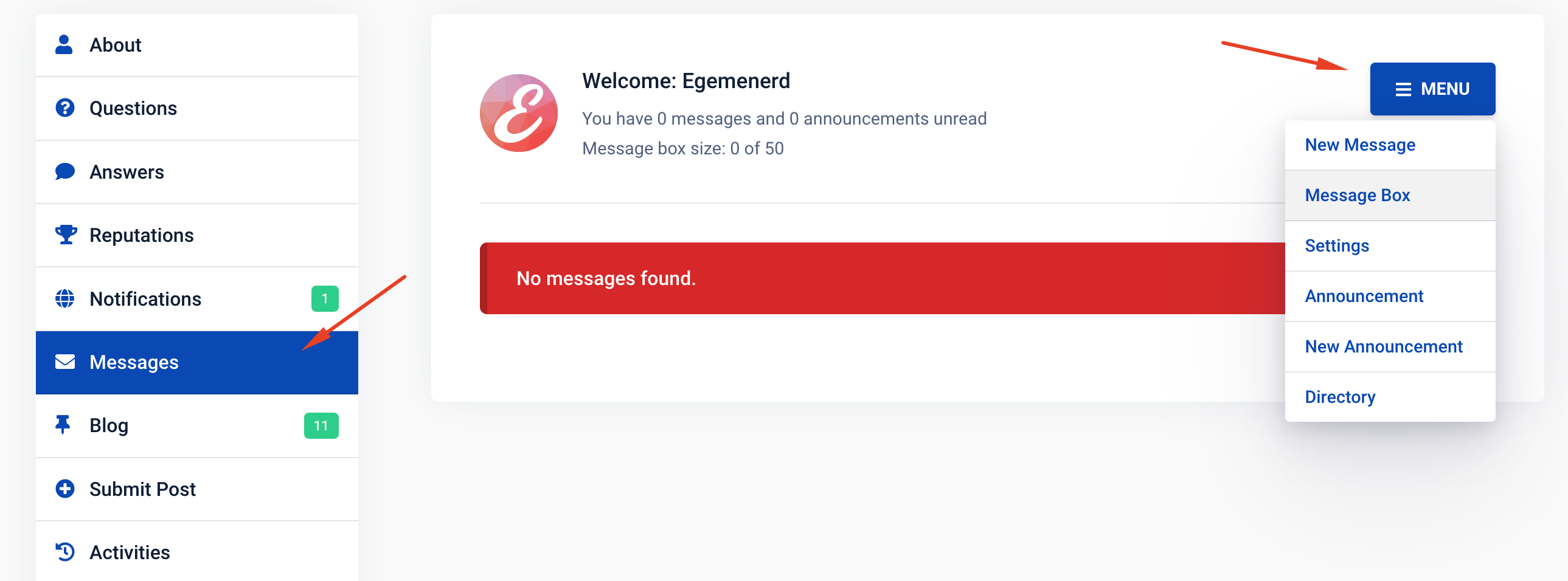
Follow User - Other Features
You can enable this feature from Appearance -> Customize -> Theme Settings -> AnsPress. After the activation, the users will able to follow each other and can see their followers.
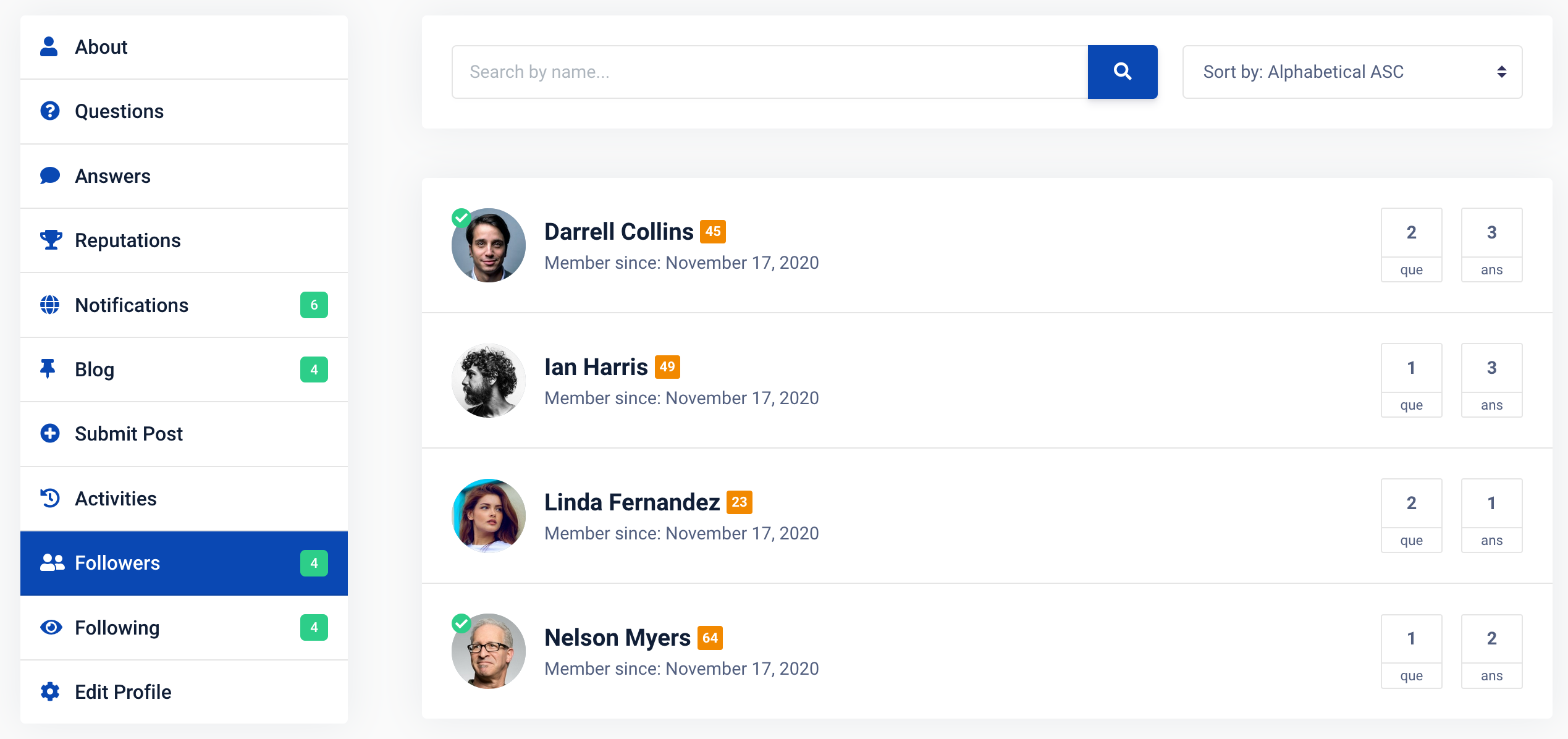
The users can follow the latest activities from the users they follow from "Activities" tab.
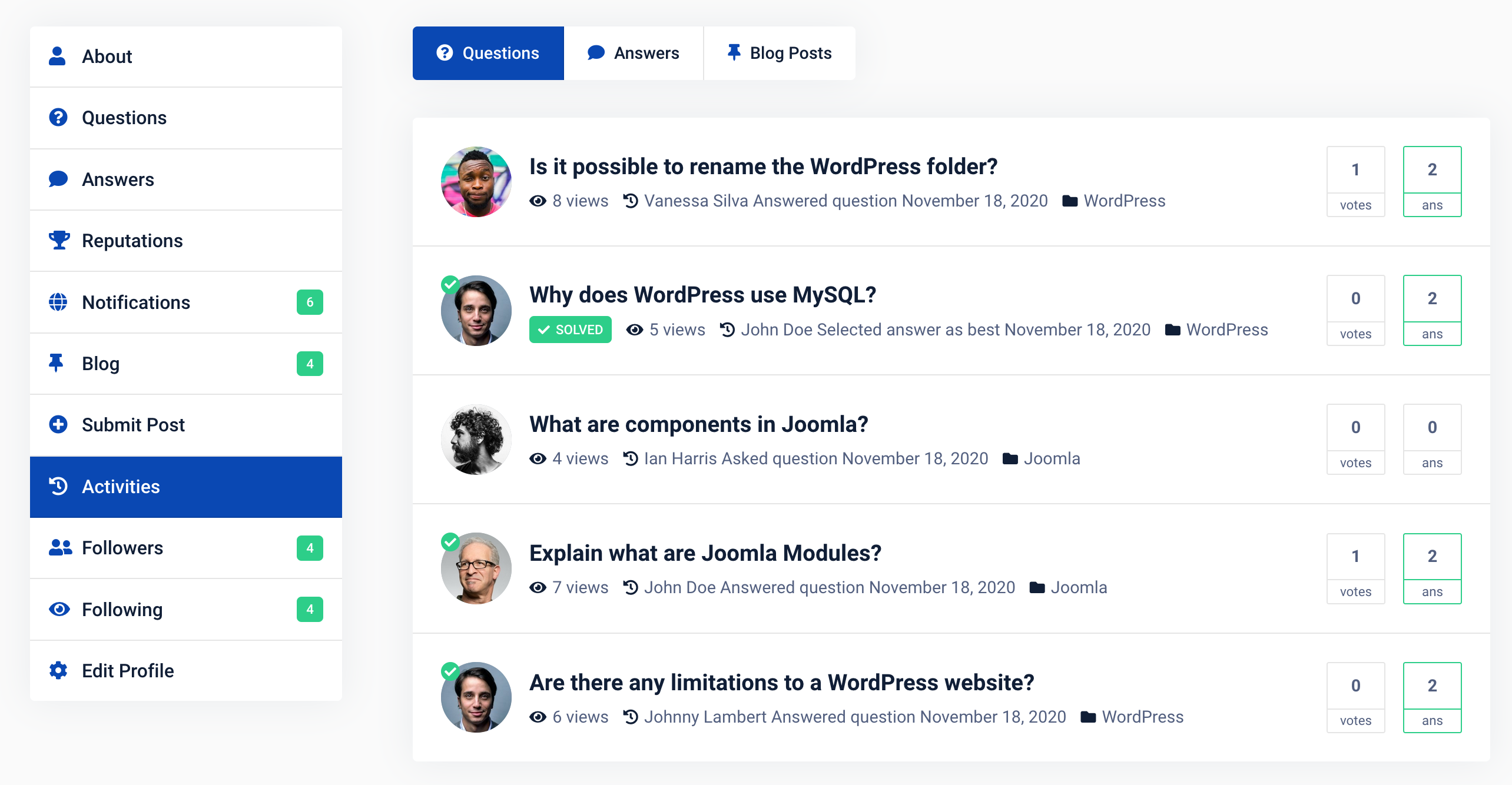
User Blog - Other Features
You can enable front-end post submission from Appearance -> Customize -> Theme Settings -> AnsPress -> User Blog. After the activation, the users will able to submit blog posts from their profile.
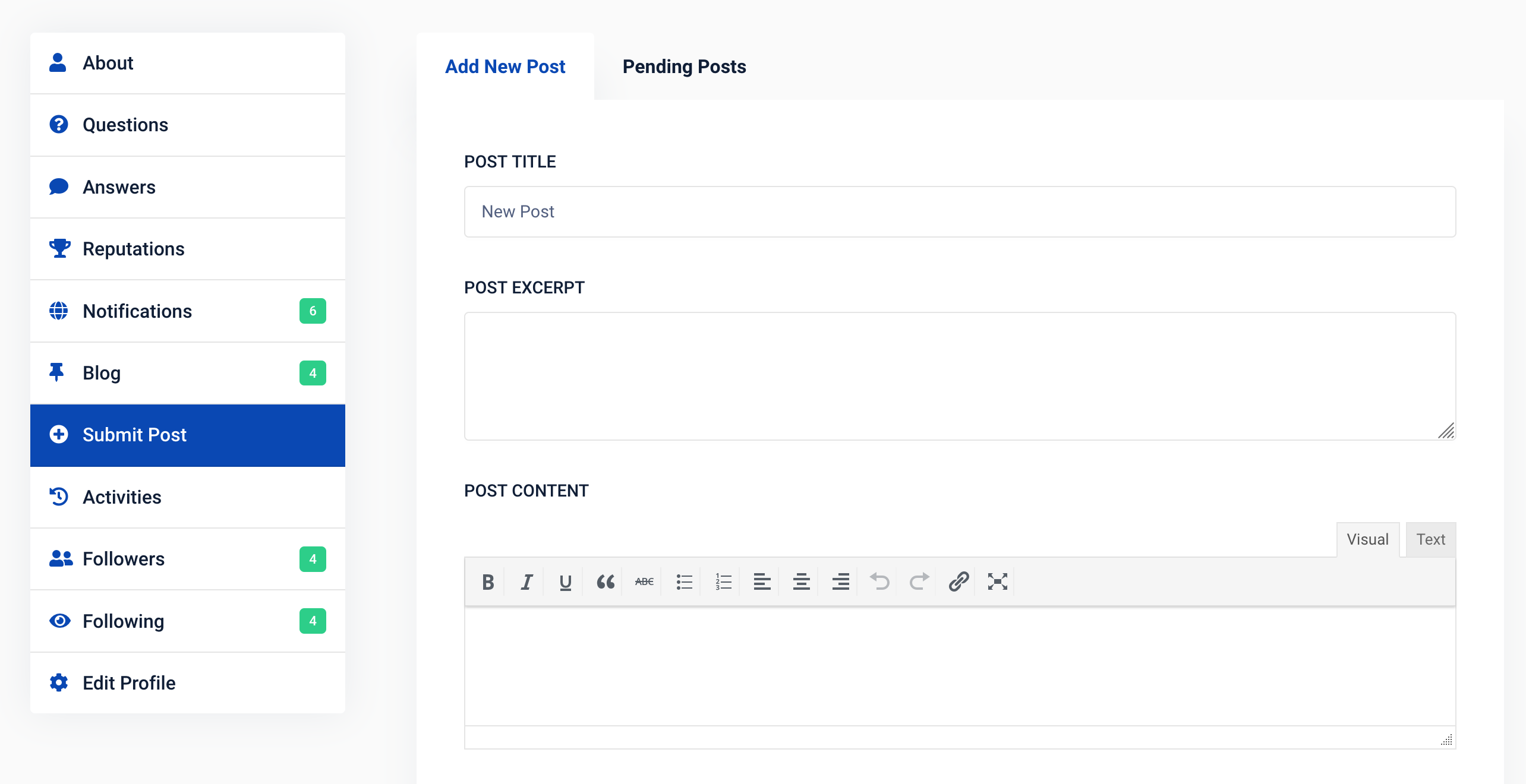
If you enable this feature, new user default role will have "author";
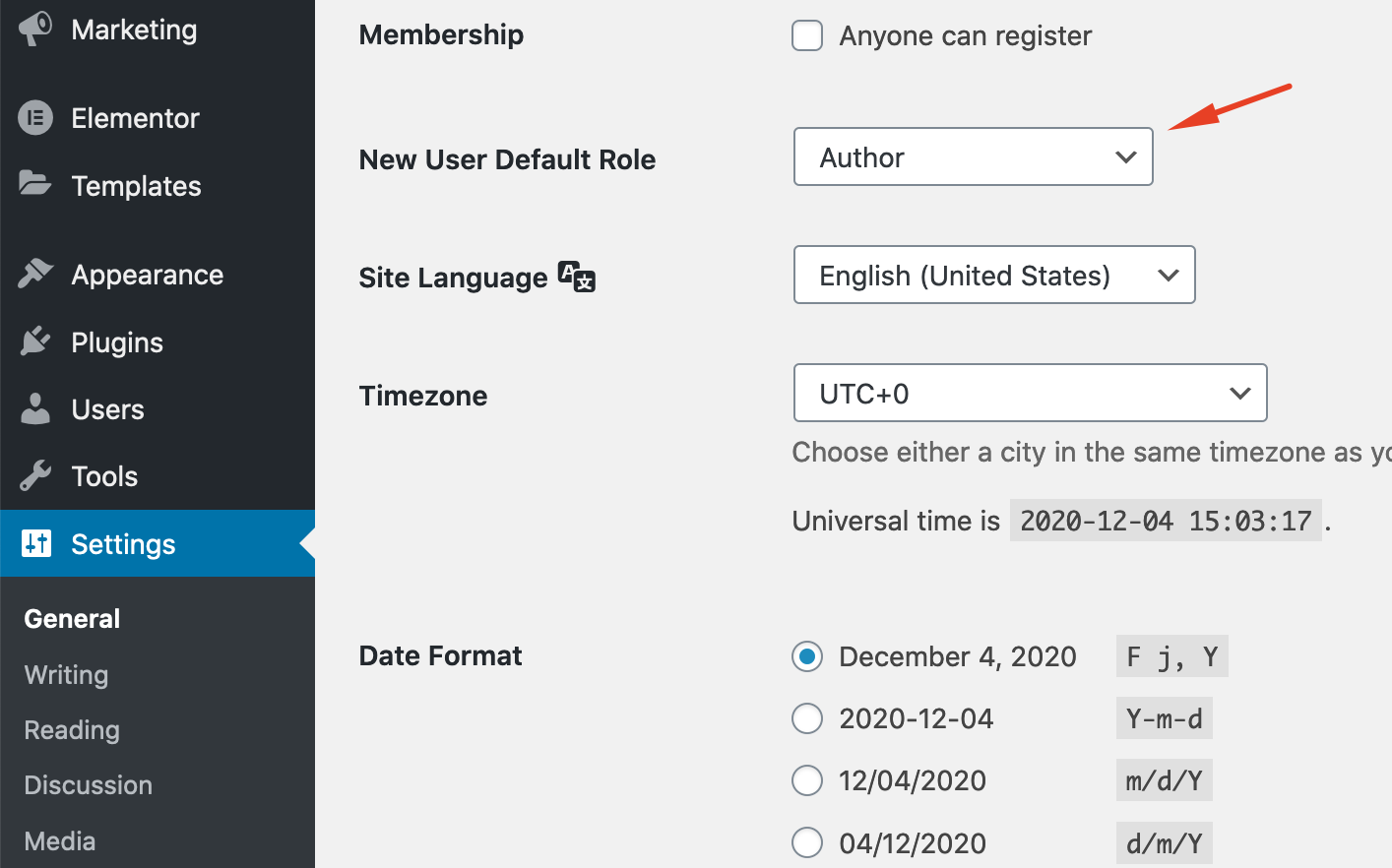
For the old users, you should change the user roles manually.
Verified Users
You can verify users from users page. Verified members will have a twitter-like “verified” badge displayed on the front-end.
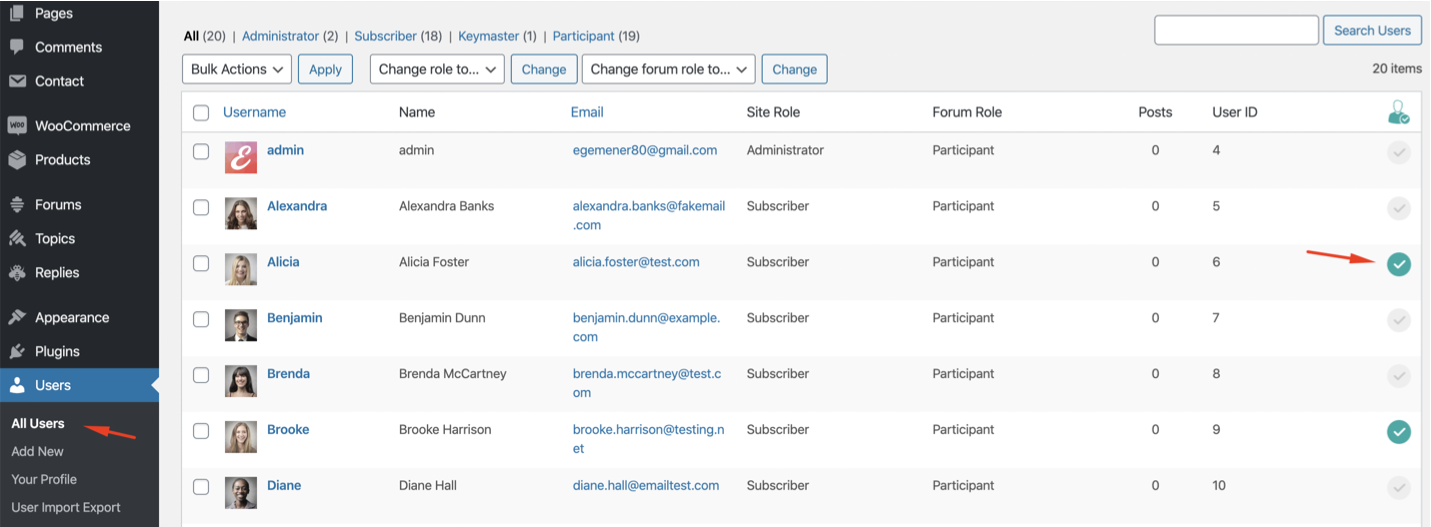
Custom Login Page
You can create custom login page with Colorlib Login Customizer plugin which is included in the theme package.
You can find the customization settings at Appearance -> Customize -> Colorlib Login Customizer.
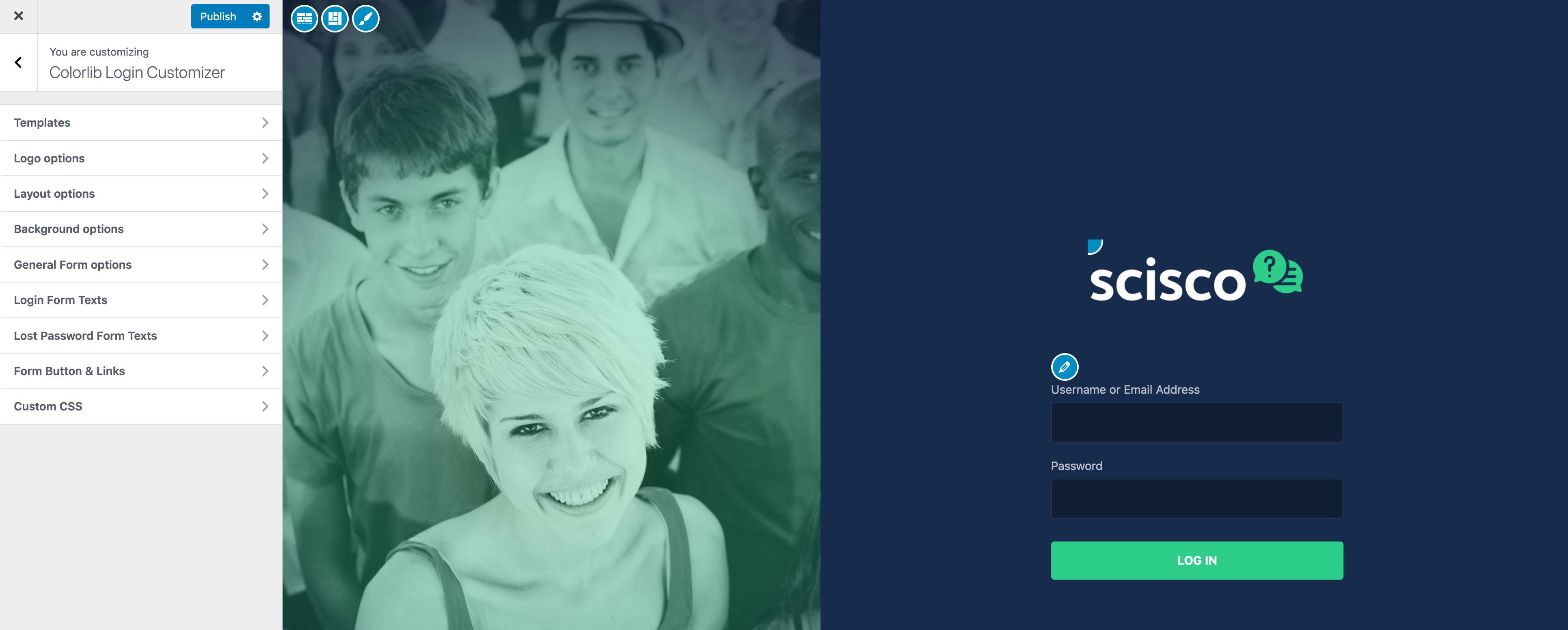
How to Allow User Registration on Your WordPress Site
WordPress comes with built-in functionality to manage user registrations. By default, it is turned off but you can easily turn it on.
Head over to Settings » General page in your WordPress admin area. Scroll down to the ‘Membership’ section and check the box next to ‘Anyone can register’ option.
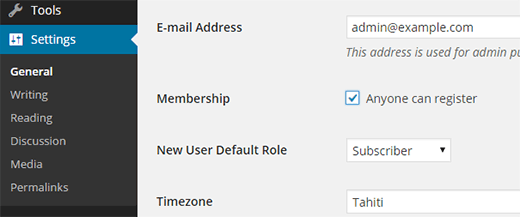
Your user login page url should be something like http://www.yourdomain.com/wp-login.php
Your user registration page url should be something like http://www.yourdomain.com/wp-login.php?action=register
Compatibility
Scisco is compatible with the following plugins;
Elementor - Compatibility
It’s about time for a live page builder, with no limits of design. A page builder that delivers high-end page designs and advanced capabilities, never before seen on WordPress.
AnsPress - Compatibility
AnsPress is an open source, developer friendly, question and answer plugin for WordPress. AnsPress adds a full question and answer system to your existing WordPress site.
Woocommerce - Compatibility
WooCommerce is a free eCommerce plugin that allows you to sell anything, beautifully. Built to integrate seamlessly with WordPress, WooCommerce is the world’s favorite eCommerce solution that gives both store owners and developers complete control.
WP Job Manager - Compatibility
WP Job Manager is a lightweight job listing plugin for adding job-board like functionality to your WordPress site.
Custom Login Page Customizer - Compatibility
Custom Login Page Customizer by Colorlib is an awesome and intuitive login page plugin that helps you personalize your login page and login form directly from the Customizer.
You can add icons to your main menu items with this plugin.
TM Elementor Addons - Compatibility
Super Charge Your Elementor Page Builder With Premium Elements, Beautiful Elementor Templates, Icons, Extentions and much more...
Contact Form 7 - Compatibility
Contact Form 7 can manage multiple contact forms, plus you can customize the form and the mail contents flexibly with simple markup. The form supports Ajax-powered submitting, CAPTCHA, Akismet spam filtering and so on.
Mailchimp for WordPress - Compatibility
MailChimp for WordPress, the absolute best. Subscribe your WordPress site visitors to your MailChimp lists, with ease.
Autoptimize - Compatibility
Autoptimize speeds up your website and helps you save bandwidth by aggregating and minimizing JS, CSS and HTML.
Support
Beginner's Guide to WordPress
If you are not an experienced WordPress user, I suggest you to start from this free course. After taking this free course you'll be completely comfortable with installing WordPress, adding new content, customising WordPress themes, using WordPress plugins, and managing existing blogs or websites.
Help Documentation
Many support queries and technical questions will already be answered in this documentation. So please take the time to read through all the sections.
Knowledge Base
Your question may already be answered in the knowledge base...
Item Support
Item support is a service provided by many authors on ThemeForest and CodeCanyon.
What's included in item support
Answering questions about how to use the item
Answering technical questions about the item (and included third party assets)
Help with defects in the item or included third party assets
Item updates to ensure ongoing compatibility and to resolve security vulnerabilities
What's NOT included in item support
Item customization
Installation of the item
Hosting, server environment, or software
Where can I get the item support?
Item support is a service provided by many authors on ThemeForest and CodeCanyon.