Installation
The first thing you need to do when you want to install a new WordPress plugin is to login to your site admin page. Once there, go to Plugins -> Add New. Click "Upload Plugin" button and upload the zip file from your local hard drive.
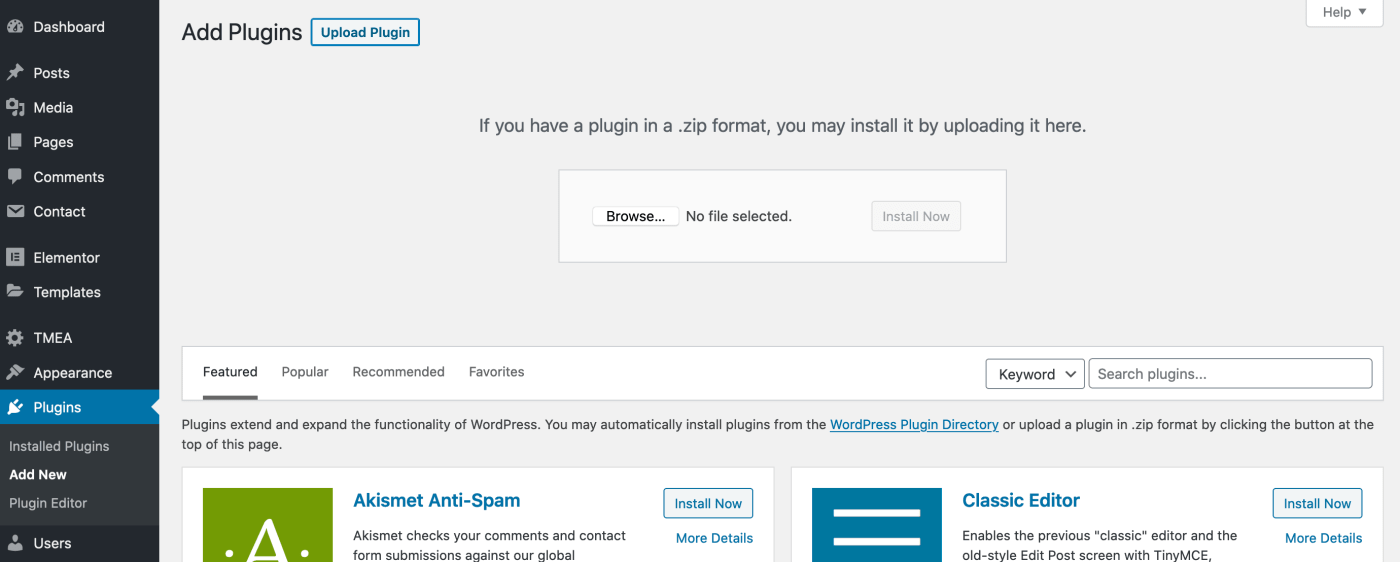
Settings
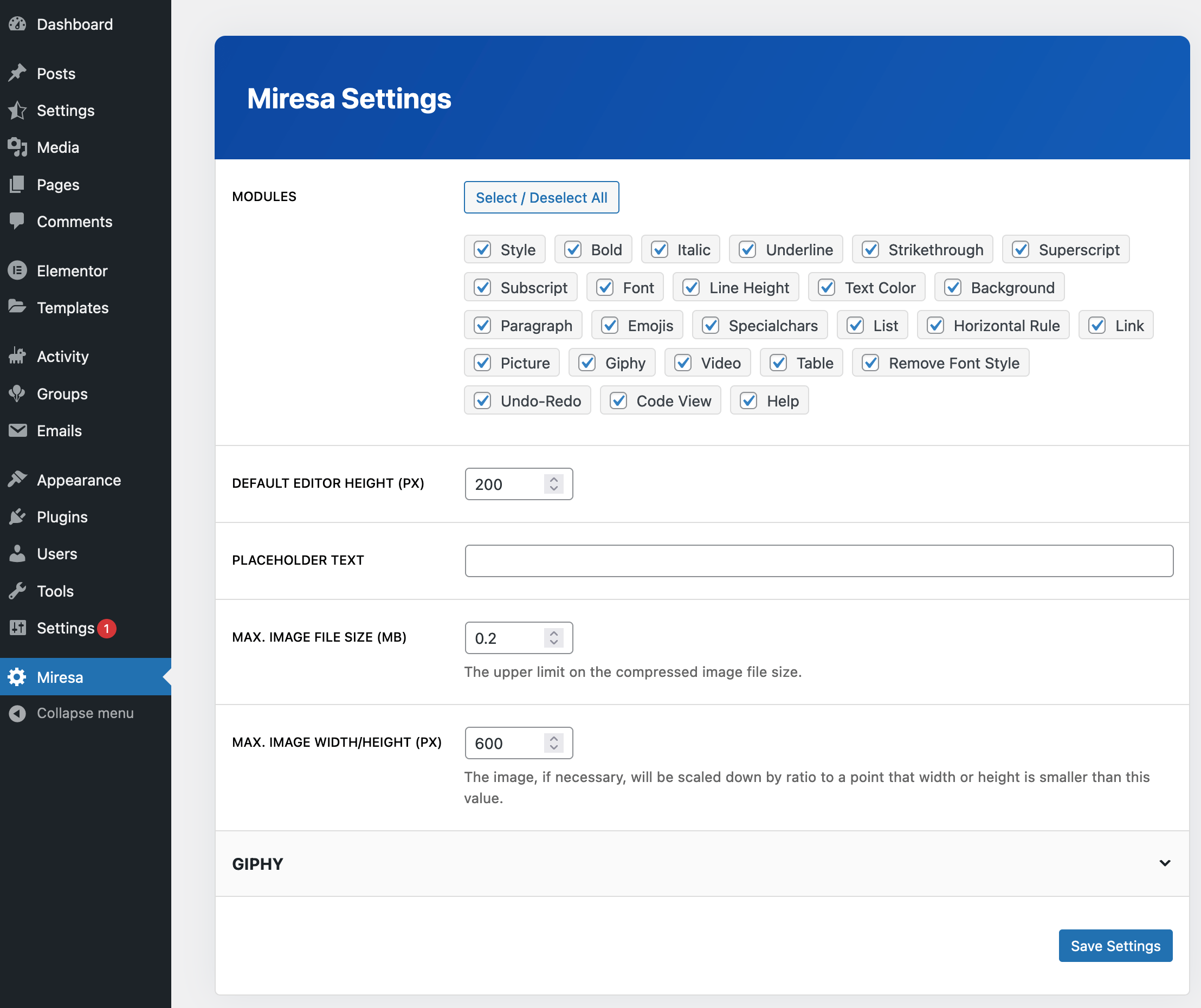
Modules: You can enable or disable any module. For example, if you don't want to allow users to upload image, disable "picture" module.
Default Editor Height: The default height of the editor in pixels.
Placeholder Text: The placeholder text on the editor.
Max. Image File Size: Uploaded images are compressed as base64 and stored on the activity post (not on a folder). If a user add multiple big images to the message, an error may occur depending on your server limits. So, we recommend you to not set a maximum image file size bigger than 0.5 MB.
Max. Image Width/Height: Uploaded images are rescaled depending on this limit to compress the image. We recommend you to not set a maximum image width/Height bigger than 1000px.
GIPHY Integration
1) Create an account on GIPHY.
2) Create a GIPHY API Key by clicking “Create an App” on the Developer Dashboard.
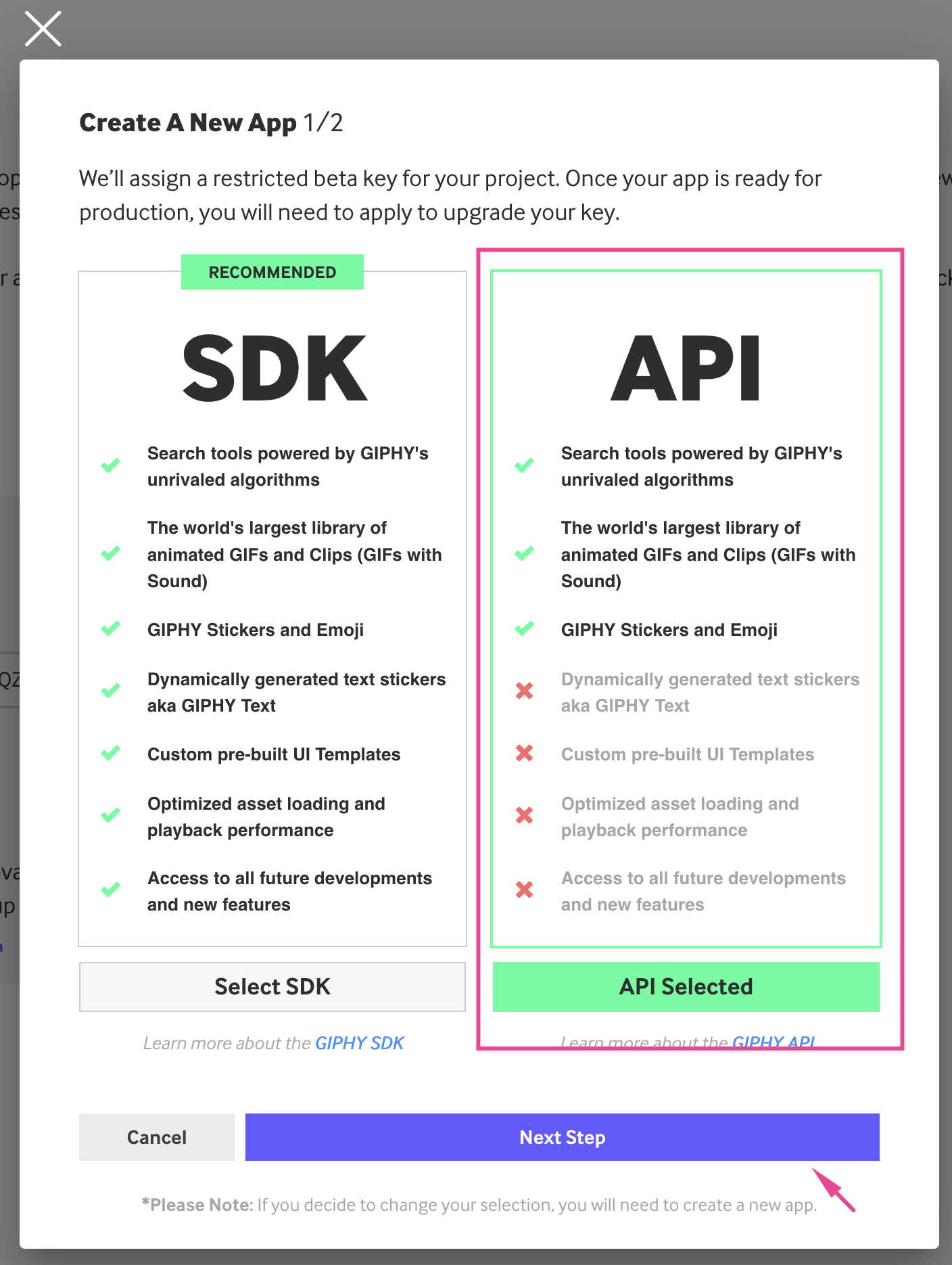
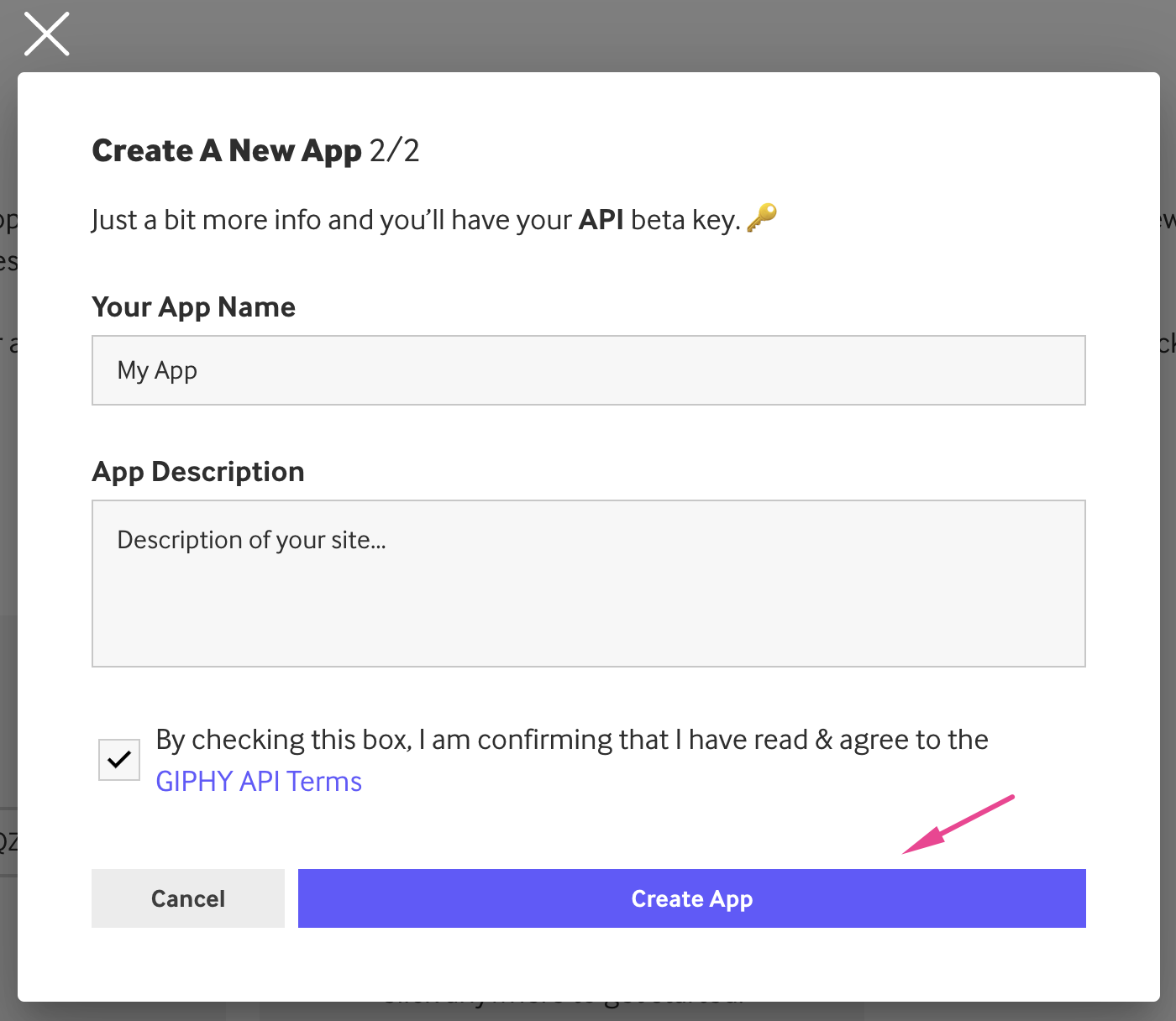
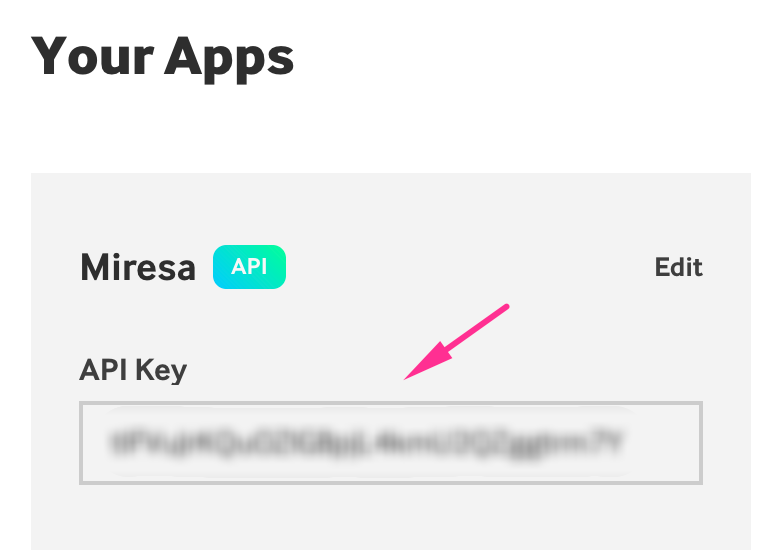
3) Copy&paste the API key to Miresa Settings -> GIPHY -> API KEY
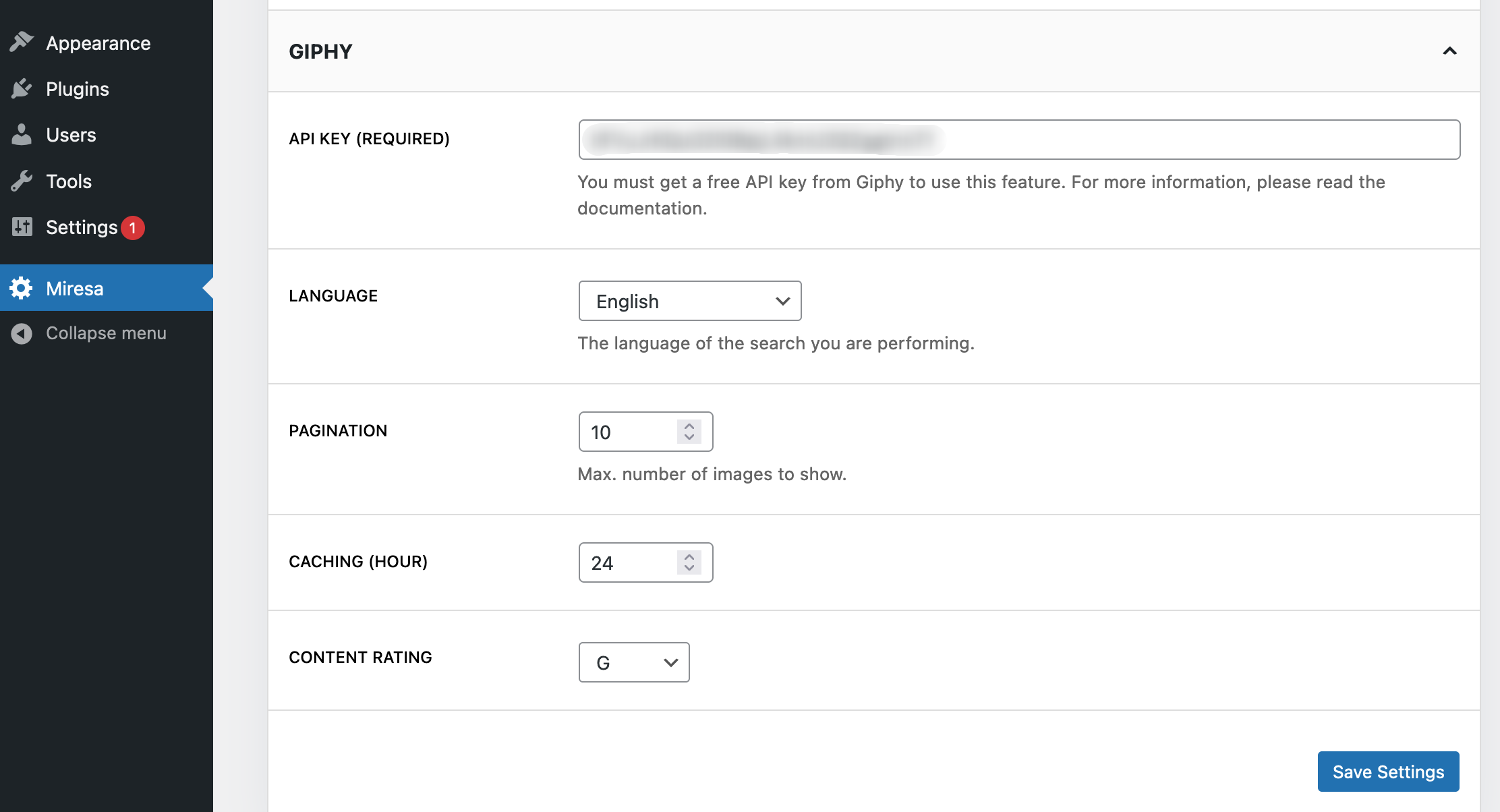
4) Once your site is ready and close to going live, you can upgrade your API key to Production Level. In the Developer Dashboard, click the “Upgrade to Production” button and complete the instructions that follow.
For more information about "content rating", click here...